Membership Upgrade Master
User documentation
07/24/2025
Membership Upgrade Master¶
Requirement Overview
This feature is required to upgrade a member from a lower tier or level of membership to a higher one. This upgrade should include additional benefits, facilities, and services that were not available at the previous level within the system.Database Setting
- Introduce the table membershipSchemeUpgradeLog which include the following table
- memUpgradeID
- memberID
- memberName
- mobileNo
- Current_memTypeID
- Upgraded_memTypeID
- UpgradeCharge
- isFreeUpgrade
- MembershipOrigin
- ExpiryDate
- TrnMode
- TrnACID
- isActive
- RefBill
- memUpgradeUID
- EntryUser
- EntryTimeStamp
- EntryDivision
- PhiscalID
UI Design
https://www.figma.com/design/mlN1fhTqjOiJp9nR6LuWGr/Tranquility-not-final?node-id=3-143&t=5bydBjHmBMSwDq9m-1
Functional Requirement
Requirement 1 :
Create a Membership Upgrade Master under Masters >> Masters.
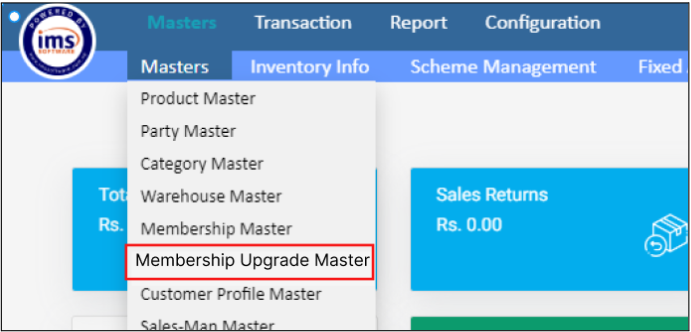
When the user clicks on "Membership Upgrade Master," the following UI should be displayed:
- The Latest Membership Upgrade Lists that have been upgraded in the system should be displayed.
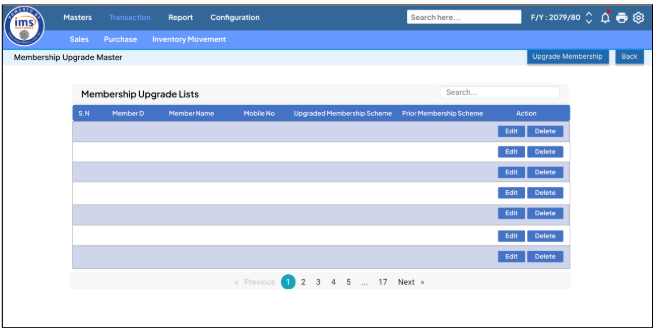
Requirement 3 :
When the user clicks on the "Upgrade Membership" button, the system should display the following user interface (UI) with the details specified below:
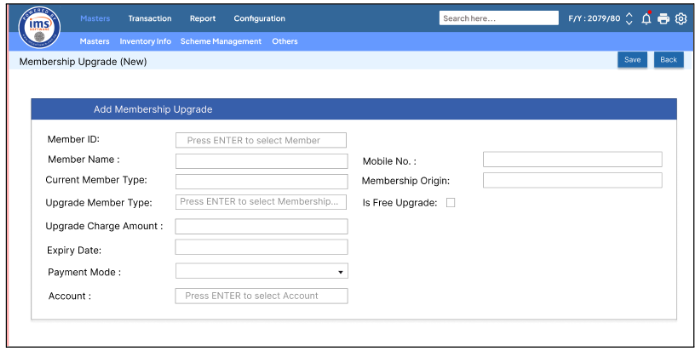
- Member ID : It is a unique identifier for each member created in the system. Pressing Enter should trigger the Member Selection Pop-up, where the user can select the required Member ID.
- Member Selection Box should be display the data from Membership table
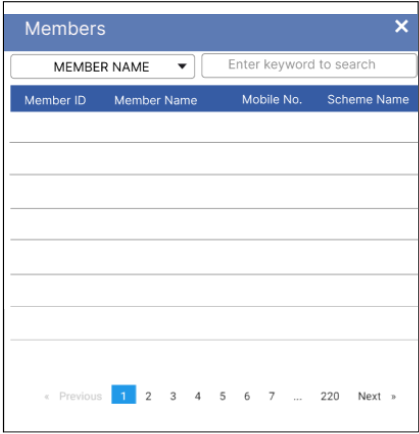
- Member Name : The Member Name should be automatically filled after the user selects a member from the selection box. It should be displayed in a read-only format.
- Mobile No. : The member's mobile number should be automatically filled based on the selected member. It should be displayed in a read-only format.

- Current Membership Type : It is the current membership type of the selected member. It should be automatically filled.
- Membership Origin : The system shall display the originating division of the selected member.
- Upgrade Membership Type : The system should allow the user to upgrade membership from membership selection box where user can search by category ,subcategory or Membership Type.
- Upgrade Charge Amount : The charge amount will be automatically populated based on the configured billing mode of the Selected Membership Type
- If the user has checked the "Sales Bill" option in the Selected Membership Type , then the amount of the selected billing item should be mapped from Item Master in the upgrade charge amount field
- If the user has checked the "Receipt Voucher" option in the Selected Membership Type, then the entered prepaid amount should be mapped in the upgrade charge amount field.
- If the user has checked the "None" option in the Selected Membership Type , then there should be no charge amount, and the upgrade charge amount field should be left blank.
- Is Free Upgrade : Users should allow to tick or untick this field.
- If the user checks the "Is Free Upgrade" option, the payment mode and account fields should be disabled.
- If the user unchecks the "Is Free Upgrade" option, the payment mode and account fields should be enabled.
- Expiry Date : It should calculate as per validity of selected Membership.
- Payment Mode : All the Non - Tender Payment should be shown in the Payment Mode selection.
- Account :
- If the default account (A/c) is mapped to the selected payment mode, it should be automatically mapped in the account field.
- If no default account is mapped to the selected payment mode, the user should be allowed to select an account from the Account Selection.
Note: This functionality will operate the same way as non tender payment mode .
Requirement 4: When the user upgrades the membership, the billing will be performed simultaneously according to the entered data. Upon clicking Save, the bill print will be displayed and will reflect the configured billing mode of the selected membership type.
Requirement 5 :Clicking on Save,
Data should be stored in the table membershipSchemeUpgradeLog.
Application flow
Step 1: Navigate to the Membership Upgrade Master by going to Masters >> Masters. Click on Upgrade Membership.
Step 2: In the Member ID field, press Enter to select the Member ID from the Members Selection Box.
Step 3 : After selecting Member ID , member name and mobile no should be autofilled and in read - only format.
Step 4 : Current Membership and Membership Origin fields should be automatically filled.
Step 5: The user should select "Upgrade Membership" from the Membership Selection Box and the Upgrade charge amount should be mapped as per the Billing Mode in Membership Type Master.
Step 6 : Expiry date should be of future date from the date of the upgrade membership with calculator from the validity.
Step 7 : Select the payment mode from the drop down.All the Non - tender payment should be listed in the drop down.
Step 8: Select the Party A/C from the Account selection box; if the payment mode has a default A/C mapped, it should be shown in the Account field, then click Save.