Membership Scheme Master
User documentation
07/24/2025
Membership Scheme Master¶
Requirement Overview
This feature helps to create individual membership schemes, allowing the linking of specific products to each plan with detailed discounts, and easy updates to discount rate for those products .Database Setting
- Introduce the table membershipScheme which include the following table
- memSchemeID
- SchemeCode
- SchemeName
- Division
- memTypeId
- hasThreshold
- ThresholdAmt
- isActive
- memSchemeUID
- EntryUser
- EntryTimeStamp
- EntryDivision (if required)
- PhiscalID (if required)
- Introduce the table membershipSchemeDetail which includes the following table.
- memSchemeID
- MCODE
- dis_BeforeThreshold
- dis_AfterThreshold
- memSchemeDetailUID
- memSchemeUID
UI Design
https://www.figma.com/design/mlN1fhTqjOiJp9nR6LuWGr/Tranquility-not-final?node-id=21-112&t=jkSc83QtSvXTIdWd-1
Functional Requirement
Requirement 1 : Create Membership Scheme Master Under Scheme Management >> Masters. Click on Membership Scheme Master.
- All the created Membership Scheme will be shown in the Membership Scheme Lists.
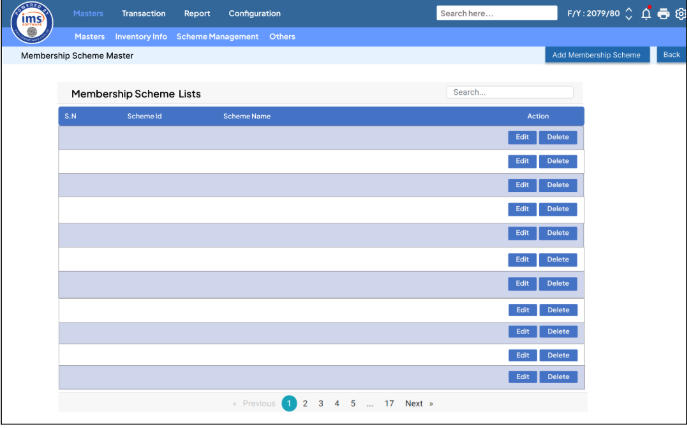
Requirement 2 : Click on Add Membership Scheme , the following Ui will be displayed.
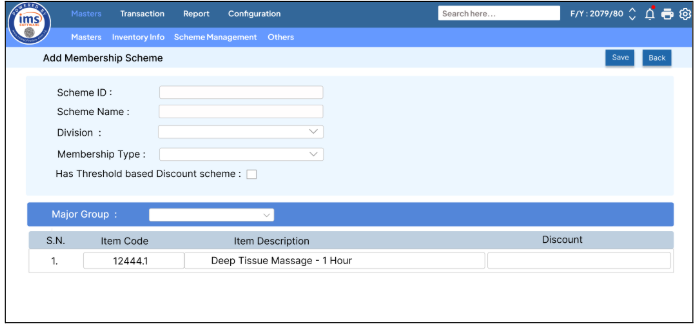
- Scheme ID : It is the unique identification assigned to each individual scheme. Every time a user creates a new membership scheme, the system automatically generates this identifier.
- Scheme Name : Users can manually enter the scheme name
- Division : The system will allow the user to select Division from dropdown that allows users to select one or multiple divisions.
- Membership Type : The system will allow the user to select Membership Type from dropdown that allows users to select one or multiple Membership Type.
- Has Threshold based discount :
- If the user tick ‘Has Threshold Based Discount’ option, the system should display columns for ‘Before Threshold’ and ‘After Threshold.’ also the system will allow user to enter the Threshold Amt.

- If the user tick ‘Has Threshold Based Discount’,the system should only display the Discount Column.
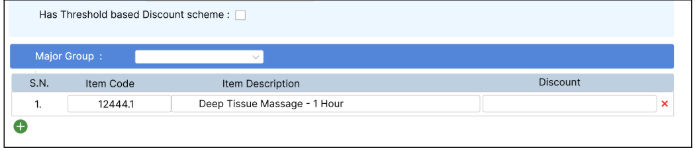
- Data should be saved in the membershipScheme table.
- membershipSchemeDetails
Requirement 4: The system will allow users to upload Membership Scheme from the Master Migration.
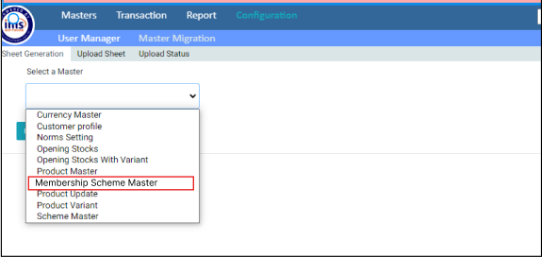
Application flow
Step 1 : Go to the Masters and Select the Membership Scheme Master.When user clicks on Membership Master ,all the Membership Scheme Lists should be shown.
Step 2 : Click on the Membership Scheme Master , Each Scheme should have a unique scheme id and Then enter the Scheme Name manually.
Step 3 : Select the Division from the drop down where the user can select multiple divisions.
Step 4 : Also Select the Membership Type from the dropdown where users can select multiple membership types.
Step 5 : Select the 'Has Threshold Based Discount' checkbox if the scheme includes a threshold-based discount; otherwise, leave it unchecked. If the checkbox is selected, a 'Threshold Amount' field should appear, allowing the user to enter the threshold amount.
Step 6 : Users can enter the selected item and enter the discount for the individual product.
Note : Please check the upload Membership Scheme Master from the Master Migration.