BUDGET MASTER
User documentation
07/22/2025
BUDGET MASTER¶
Budget master is a feature of accounting that helps to manage the budget of a company throughout different intervals of time.
PURPOSE:
SETTING:
- ENABLE_BUDGETCONTROL = 1
- Budget_detail
LOG SETTING:
- LOG_BUDGETMAIN
- LOG_BUDGET_DETAIL
For cost center wise:
SETTING:
- COSTCENTERCOMPULSORY
- EnableCompulsoryCostCategory
- enablecostcenter
- Disable Cost Center Features
- enableCostCenter=0
- While enable cost center = 0, cost center must be removed, everywhere the budget hits (transaction and budget master)
- enableCostCenter=0
- Enable Cost Center Features
- enableCostCenter=1(Voucher wise Cost Center )
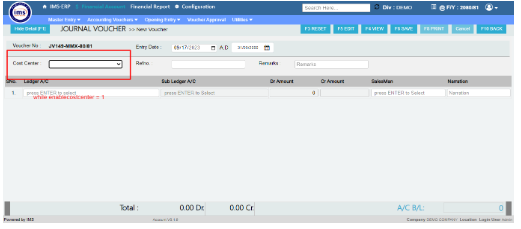
- enable CostCenter= 2(Ledger wise Cost Center)
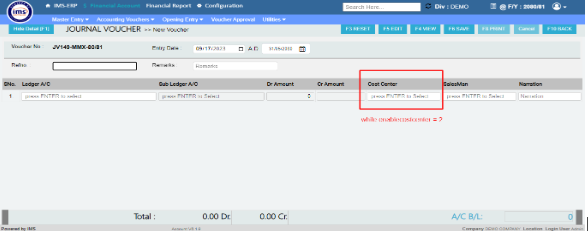
Note: Need to give the role rights to Budget Master after the setting is enabled.
Right now budget is completed while :¶
- COSTCENTERCOMPULSORY = 1
- EnableCompulsoryCostCategory = 1
- Enablecostcenter = 2
Application Flow:¶
Budget master
- Navigate to Financial Account > Master Entry> Budget Master.
1. Period: - Starting to ending date of the budget
- Starting from the beginning of the fiscal year and ending no later than the end of the fiscal year
a. Active
- Active Budget are the budgets that haven’t yet expired as per the fiscal year
b. Inactive
- Inactive Budget are the budgets of previous fiscal years
- Only budget created during previous fiscal year will be inactive
- User cannot select active or inactive, to view inactive budget user have change the fiscal date to prior fiscal year
a. Edit
- Should generate the pop for ‘ are you sure you want to edit ’ ,if yes, compulsory edit log of user and data
- Should lead to edit screen
- While clicking on save ‘are you sure message’,should pop up
b. Delete - Should generate the pop for ‘are you sure you want to delete‘
- While clicking on yes, compulsory delete the log of user and data
c. Search - In case of the bulk quantity of the budget list user should be able to search the budget through budget name.
Note : Latest On top, Budget Based on created date and time
- 4.Add Budget*
- Enter the budget name as preferred. Budget Name could consist of alphabets, numbers or any special character.
- Select the interval of budget, differentiated according to the time intervals
- Interval:
- The maximum budget separated for the organisation overall in a year. For eg: The budget of a company is estimated at 1000000 for a year for a specific department.
- Interval is used to changed the input interface at the time of the entry and lock the data input with in a fiscal year range
- Month wise budget is divided in this interval. Month wise maximum budget must be entered while selecting this interval.
- Interval is used to changed the input interface at the time of the entry and lock the data input with in a fiscal year range
- Quarter wise budget is separated in this interval. Out of 12 months, Quarter refers to 3 months.
- Interval is used to changed the input interface at the time of the entry and lock the data input with in a fiscal year range
- Prefill data is optional, it refers to the data of already existing budgets
- All the prior budgets should be listed in this field
- This field is used to reload all the previous year or previously saved budget name groups and ledgers in new budgets account list to enter the data in same template
- Select the action; action refers to “what to do if the organization exceeds the given budget?”
Action is dependent on- Interval
- Budget Amount
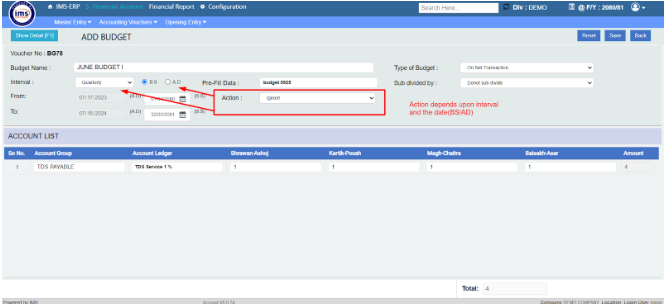
- Action:
A. Ignore: - No Action should pop up, should ignore even if the budget is exceeded.
- Validate in all accounting vouchers.
B. Warn: - Warning should pop up if the user exceeds the listed budget, but the user must be allowed to save the transaction if user agrees to proceedValidate in all accounting vouchers.
C. Stop: - Warning should pop up if the user exceeds the listed budget, and the user should not be allowed to save the transaction.
- Validate in all accounting vouchers.
- It refers to which department the budget is separated from.
- User can choose themselves if they want to sub divide by cost centre or if they don't want to subdivide
- Do not subdivide
- Cost centre wise
Do not subdivide:
- Estimated budget is not differentiated cost centre wise(No link with cost centre detail)
- Can select multiple account ledger
- Should not be allowed to proceed without entering amount at any cost while on yearly, but if the budget is on monthly/quarterly user can enter budget on specific month and can skip other months as needed
- User cannot enter same ledger twice on do not subdivide mode while adding budget
- If a ledger Abc is already selected for a budget on do not subdivide mode, user cannot use the same ledger abc on cost centre mode
- While doing transaction , same ledger mapped with budget cannot be entered twice
- Amount must be entered of how much budget you want to separate (can use interval and action according to the need)
Cost center wise:
- Estimated budget is differentiated cost center wise
- Should not be allowed to proceed without entering amount at any cost, can proceed in monthly as well as quarterly but atleast need budget in one column
- User cannot enter Same ledger ABC with same cost center 1 while adding budget
- User is able to enter same ledger ABC with different cost costcenters
- If a ledger Abc is already selected for a budget on cost center mode then, user cannot use the same ledger abc on do not sub divide mode
A. Budget entry
- While the field of cost center category and cost center categories are blank, all the entered ledger with amount must load on budget entry page and the amount must not be editable
- While specific cost center is selected in drop down, then ledger entered in that cost center with the respective amount should load(this should be editable)
B. Cost center details
- Details with cost center are shown in this page
- Details are shown as soon as apply button is pressed
- If cost centre-wise budget is posted and the transaction is done without the cost centre then the report should show the amount without the cost centre as well but the total transaction should be visible in the report
- alidate the same ledger with the same cost centre/category can’t be saved in multiple vouchers in the same physical year
- Validate the same ledger that can’t be twice in voucher
- once user does the transaction, user should not be able to change interval or 1sub divided modes
- late post ma approve garne agadi validation auna paro, tara report chai approve garepaxi
- post dated ma agadi validation huna paro, uta convert garda huna vayenw
- STOP MODE MA EXCEED VAYEXI AMOUNT CHANGE NAGARE SAMMA VOUCHER BLOCK HUNXA
- duplicate leger huda eeutai transaction ma amount add garerw validate garxa, UI ma add gardeina
- transaction ma use garisakeko ledger ko budget, at present edit garnu dideina
Budget import:
1. Duplication of ledger validation should be done in both do not sub divide mode and Cost center wise (validation as same as while entering manually)
2. FORMAT VALIDATION (if the interval selected in budget master page is as same as in the excel that user is going to import) should be done while importing the excel
3. SAMPLE SHOULD BE DOWNLOADED ACCORDING TO INTERVAL, annual sample if interval in budget master page is on annually and likewise
4. Amount nahali import garyo vane tyo ledger lie skip gardinxa
DO Not Subdivide:- If no amount in any of the ledger, information pop up appears
- If there is amount in atleast one ledger and none on others, ignores the ledger having no budget
- User can upload the sample of same interval if divided by cost cneter, software will ignore the cost center
- If no amount and cost center in any of the ledger, information pop up appears
- If no amount, but has cost center = ignore
- If no cost center but has amount then pop up
- User cannot upload excel of the same interval if the sample is in do not subdivided mode, pop up appears
2. Report: Generate the Overview Report in
- Cost Centres
- Cost Category wise
- Both
Report page consists a field where user can select specific budget name
- User can select intervals(annually, monthly, quarterly) if budget name is not selected in budget selection field, if budget is selected then interval is based on the interval that user chose while creating budget (budget name directly affects the interval)
- If user ticks cost centre wise as seen in the UI, then report differentiated according to cost centre will be loaded. User can select if they want to load specific report based on cost center or cost center category . While the check box cost center wise report is ticked, the report is always loaded on annually format
- Checkbox for post dated and late post, if user ticks the check box then only the report of the late post and pdc will be loaded (Note: include late post check box appears when the setting enablelatepost = 1)
- Format selection:
- Overview report
- Actual vs budget
Overview report:
- Only budget name , amount separated for that budget and interval(applicable) can be seen in overview report
- Can be loaded according to interval
Actual VS Budget
- The purpose of this report is to show the transaction and if the budget user specified is either exceeded or not
- Have same filters as overview report
- Report filters is only available when actual vs budget report is selected
Report filters:
- Show Zero Variance Only: when budget utilized == assigned budget , total ma matra herxa
- Over Budget : The ledger whose budget is already exceed , total ma matra herxa
- Under Budget: The ledger whose budget is remaining, total ma matra herxa
NOTE: Validating vouchers are:
- JOURNAL VOUCHER
- PAYMENT VOUCHER
- Post dated voucher
- Purchase invoice(non trading)
BUDGET MASTER
ENABLE_BUDGETCONTROL = 1
1.Select budgetname, * from RMD_JOURNAL where vchrno like 'JV49-MMX-80/81'(see budget name in journal voucher)
2. Select Budgetname,* from rmd_journal order by stamp desc
3.Select COSTCENTERGROUP_NAME, BUDGETNAME,* from RMD_JOURNAL order by stamp desc
(see budget name and cosst center)
4.Select COSTCENTERGROUP_NAME, BUDGETNAME,* from RMD_JOURNAL_FOR_DNCN order by stamp desc (see budget name and cosst center for dn and cn)