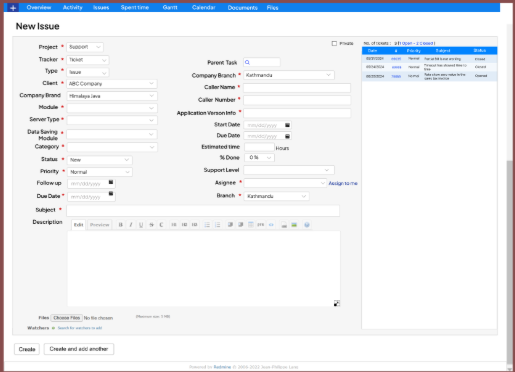Redmine Ticket (Issue) Requirement
User documentation
07/22/2025
Redmine Ticket (Issue) Requirement¶
UI Design¶
https://www.figma.com/design/nBF4etE767nCNjLnzNpNlV/Ticket-demo?node-id=0-1&t=N1bPIqfJnuNgCusm-1
Application Flow
Step 1 : Please create the Company Info as per the UI. The detailed of the UI are as follows :- GUID : A GUID is a unique identifier assigned to each company whenever new Company Info is created. It must be unique and cannot be duplicate and it is autogenerated by the system.
- Company ID : It is a unique alphanumeric identifier that serves as a distinct reference for a particular company. It must be unique and cannot be duplicate.
Company Name : It is a text input field that allows users to manually enter the company name. - After entering the Company Name, navigate to the next field by pressing Tab. Then, select whether the business is a IsFranchiser or a IsFranchisee.
- IsFranchiser : When the user selects "IsFranchiser," disable the Company Brand Name field, indicating that the entity grants rights to others to operate businesses under its own brand.
- IsFranchisee : When the user selects "IsFranchisee," enable the Company Brand Name field, indicating that the entity operates a business under a franchiser's brand, systems, and intellectual property rights.
- Company Brand Name :If the user selects "IsFranchisee," the company's brand name must be entered manually.
Valid Mobile No. : It is a manual input field to enter the official contact number of the company. - Valid Company Email : It is a manual input field to enter the official company email.
- After entering the Company Email and press Tab, the user can select the "Has Branch" radio button. If selected, enable the Company Branch field; if deselected (clicked again), disable the Company Branch field.
- Company Branch : This is a manual field and requires discussion.
- Module Info : The module information will be sourced from the API and requires discussion with the SPOC . This information pertains to the modules used by the company. If there are multiple modules, the user can click the "Add" button to enter the information for each one.
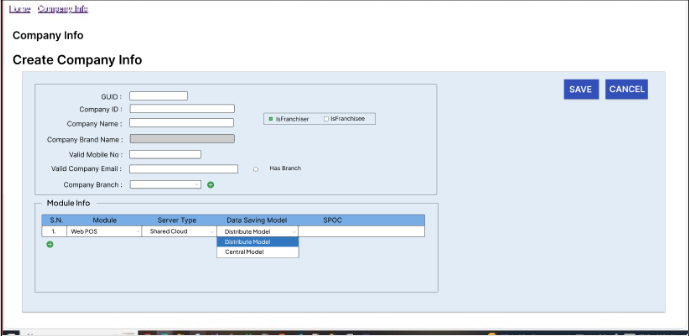
Step 2 : After saving the company information in the local database, the application automatically uploads it to Redmine. When creating a new issue in Redmine, the client name dropdown is populated with client information fetched from the local database, ensuring all clients are available for selection.
Step 3 : While selecting a module, there should be a dropdown menu where the user can choose from the menu options.