CENTRALIZE ORDER FULFILLMENT FEATURES
User documentation
07/15/2025
CENTRALIZE ORDER FULFILLMENT FEATURES¶
Requirement Overview
The centralized order fulfillment feature enables users to capture sales orders from multiple outlets, manage dispatches from a centralized or multiple dispatch warehouses, and handle billing at the respective outlet where the order originated.It streamlines order fulfillment by consolidating inventory and dispatching from a single location while ensuring that billing is managed according to the specific outlet's sales.
UI Design
Flow Chart
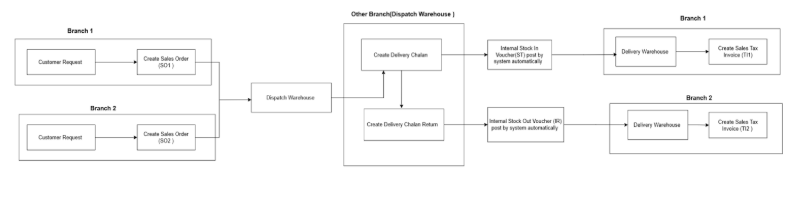
Database Changes
- Introduce new setting "EnableCentralizeOrderDeliveryMode"
** "EnableCentralizeOrderDeliveryMode" = 1
- Show IsDispatch Warehouse Checkbox in Warehouse Master
- Show Default Dispatch Warehouse Selection Box in Branch Master
- Default Dispatch Warehouse should be mapped in Sales Order Voucher.
- "EnableCentralizeOrderDeliveryMode" = 0
- Hide IsDispatch Warehouse Checkbox in Warehouse Master
- Hide Default Dispatch Warehouse Selection Box in Branch Master
- Default Warehouse should be mapped in Sales Order Voucher.
Functional Requirement¶
Requirement 1 : System Settings- Please Introduce a setting EnableCentralizeOrderDeliveryMode to control the feature.
Requirement 2 : Warehouse Master
- Add a new checkbox ‘Is Dispatch Warehouse’ in the Warehouse Master UI.This checkbox allows users to tag specific warehouses as central hubs for centralized distribution.This checkbox should be visible only when setting EnableCentralizeOrderDeliveryMode =1. Its default value should be in unchecked mode.
- Please add a new column "ISDispatchWHouse" in the Warehouse Table for its record saving.
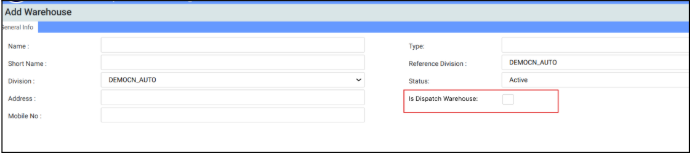
Requirement 3 : Branch Master
- Add new Input Control with caption "Default Dispatch Warehouse" for mapping default Dispatch warehouse for login Branch. This input control should visible only when setting EnableCentralizeOrderDeliveryMode =1
Requirement 4 : Sales Order form
In the Sales Order Entry Form, the following changes are required:A. If EnableCentralizeOrderDeliveryMode = 1
- In the warehouse selection list, Need to list All "Is Dispatch Warehouse" tagged warehouse along with Warehouse mapped with login division.
- In warehouse input control, the warehouse name mapped in "Default Dispatch Warehouse" for login division should be selected by default.
- If setting "CheckSaleableQtyInSO" = 1, the system should check saleable stock of the Selected Item as per the following.
Saleable Stock = Available Stock Qty of Selected Dispatch Warehouse - (Pending Sales Order of selected Dispatch Warehouse)
Note : While Taking Pending Sales Order, System has to ignore Division column Value.
- In warehouse selection list, Need to list Warehouse mapped with login division.
- In warehouse input control, the warehouse name mapped in the login Division should be selected by default.
- If setting "CheckSaleableQtyInSO" = 1, the system should check the saleable stock of Selected Item as per following.
Saleable Stock = Available Stock Qty of Selected Warehouse - (Pending Sales Order Login divisions)
Note : While Taking Pending Sales Order, System has to take only of login Division Value
Requirement 5 : New Sales Order Setting
Please add a new setting " AllowMinusStock_SalesOrder " for enabling / disabling saving sales orders exceeding available stock quantity.A. If AllowMinusStock_SalesOrder = 1,
- System should allow order quantity exceeding available stock quantity with proper alert message pop up.
- System should not allow to save sale orders exceeding available stock.
Requirement 6 : Delivery Chalan
Setting ENABLE_SOINDCHALAN must be enable to use this features.In Delivery Chalan , following changes should be done as per setting :A. If EnableCentralizeOrderDeliveryMode = 1
- In Reference Sales Order list, Need to list Sales Order saved with Warehouse Value matched with selected warehouse value in warehouse input control.
(Note : Division filter is not required in this case) - While saving the Delivery Chalan, after the delivery record is saved, the system also needs to save an internal Stock Transfer In Voucher (ST) in the Sales Order Division selecting "Delivery Warehouse" mapped in that particular division.
(Note: In ST Voucher save, Reference Sales Order & Ref DC No should save in RefOrdbill & RefBill column respectively). If "Delivery Warehouse" is not mapped, the system has to validate it and rollback the save command. - Once the bill is generated or the delivery return is completed, the delivery challan should be locked to prevent editing or deletion.
Note: Since, Internal Stock Transfer In Voucher (ST) is required to save for further billing process in Reference Sales Order sourced Division, this features only work in Centralized db mode . (Setting CentralizedMode = 1)
- In Reference Sales Order list, Need to list Sales Order saved with Division Value matched with Login Division.
- While saving the Delivery Challan, the system has to save delivery records along with stock in qty in Delivery Chalan warehouse mapped in login division.
- Once, Bill is done or delivery return is done, delivery chalan should be locked for edit & delete.
Requirement 7 : Delivery Chalan Return
In Delivery Chalan Return, Need To Do following Changes- Only Non Billed delivery chalan has to be listed in reference Delivery Chalan List. Delivery Chalan list pop up should have following columns :
"Delivery Chalan No | SO No | Customer Name | Address | Mobile No".
- While saving the Delivery Return Challan, the system also needs to save an internal Stock Transfer Out Voucher (IC) in the Sales Order Division selecting "Delivery Warehouse" mapped in that particular division.
B. If EnableCentralizeOrderDeliveryMode = 0
- While saving the Delivery Challan, the system has to save delivery return records along with stock out qty from Delivery Chalan warehouse mapped in login division.
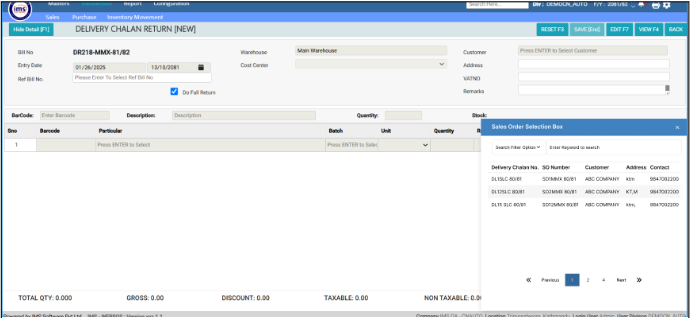
Application Flow
Step 1: System Setup
Enable the "EnableCentralizeOrderDeliveryMode = 1" setting.Configure warehouses by tagging "Is Dispatch Warehouse."Map "Default Dispatch Warehouse" for each branch in the Branch Master.
Step 2: Sales Order Creation
- User creates a Sales Order from any branch.
- The system displays all warehouses tagged as "Is Dispatch Warehouse" along with warehouses mapped to the branch.
- The system pre-selects the "Default Dispatch Warehouse" for the branch.
- Saleable stock is validated for the selected dispatch warehouse based on formula :Saleable Stock = Available Stock Qty of Selected Dispatch Warehouse - (Pending Sales Order of selected Dispatch Warehouse).Sales Order is saved.
Step 3: Delivery Chalan Processing
- User retrieves the Sales Order linked to the selected dispatch warehouse.Delivery Chalan is created and saved.
- An internal Stock Transfer In Voucher (ST) is automatically created to record stock transfer to the branch where the Sales Order was generated.
- Delivery Chalan is locked once billing or delivery return is completed.
Step 4: Delivery Chalan Return
- User processes a return for the Delivery Chalan from another branch.
- When a return record is saved, an Internal Stock Transfer Out Voucher (IC) is automatically generated to adjust stock in the division where the sales order was created.
NOTE: "CENTRALIZE ORDER FULFILLMENT FEATURES" (EnableCentralizeOrderDeliveryMode=1) DOES NOT WORK IN DISTRIBUTED DATABASE MODE (centralizeddbmode=0). THEREFORE, WHILE SAVING SALES ORDER ENTRY, THE SYSTEM SHOULD VALIDATE THESE SETTING VALUES AND DISPLAY THE FOLLOWING VALIDATION MESSAGE, THEN ROLLBACK THE SAVE COMMAND:
*"CENTRALIZED SALES ORDER DELIVERY FULFILLMENT FEATURES ARE NOT SUPPORTED IN DISTRIBUTED DATABASE MODE. PLEASE CONTACT YOUR ADMINISTRATOR."
*