Additional Cost
User documentation
07/15/2025
Additional Cost¶
Requirement Overview
This document outlines the requirement for a feature designed to facilitate multiple additional costing vouchers for a single import purchase invoice.
UI Design
https://www.figma.com/design/7WMVQ12JAM04fk0MrI4b6I/ADDITIONAL-COST?node-id=0-1&t=i4u2bsHiRb12mbH0-1
Functional Requirement¶
Functional Requirement 1: Costing Term
Create an Additional Costing Term to define costing terms in the software.
Requirement 1.1:
Create an "Additional Costing Term " when users select the Additional Costing Term option then all the Additional Costing Term List should be visible as per below figure.
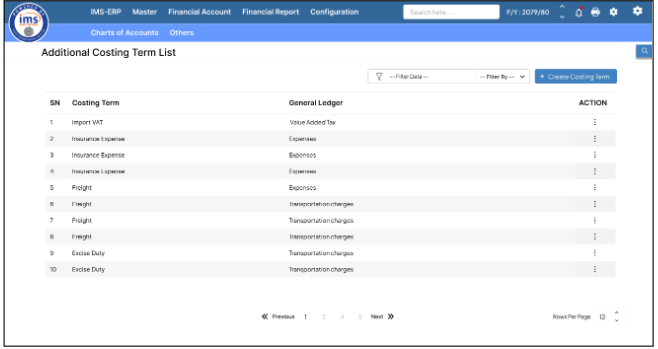
Requirement 1.2:
Upon clicking "Add Costing Term," the system should display the following user interface.
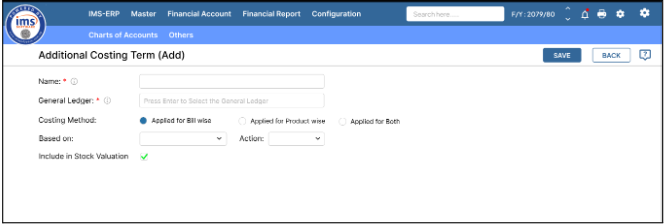
- Name: A field to specify the term used for additional cost. This value must be unique and should not allow duplicates.
- General Ledger:Users must be able to choose the general ledger account from an account selection box.It is mandatory field.
- Costing Method: The costing method determines whether the costing term will apply on a product-wise or bill-wise basis. By default, "Applied for Bill wise" should be pre-selected.
- When "Applied for Bill wise" is selected :
- "Based on" field is enabled,
- The corresponding costing term defined with “Applied for Bill wise“ costing method should appear in the Bill Wise Costing Tab (Additional Cost Voucher Entry).
- When "Applied for Bill wise" is selected :

- When "Applied for Product wise" is selected :
- "Based on" field is disabled,
- The corresponding costing term defined with “Applied for Product wise” costing method should appear in the Product Wise Costing tab (Additional Cost Entry Voucher).

- When “Applied for Both” is selected :
- Based on field should be enable
- It should appear in both Bill Wise Costing tab and Product Wise Costing tab.

- Based on: Add a "Based on" field with two options: "Quantity" and "Value."Ensure calculation logic based on the selected option.
- When "Value" is selected, the Bill Wise Costing in the Additional Cost should be calculated based on the net amount of the product.
- When "Quantity" is selected, the Bill Wise Costing in the Additional Cost Per unit should be calculated based on the product quantity.
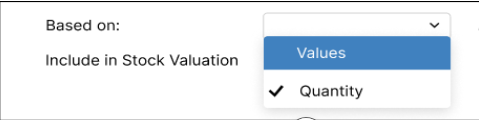
- Action: The options for Action are Addition (+) and Subtraction (-). Ensure that the selected action is applied in the Additional voucher.
- When “Addition (+)” is selected , the costing term should be added in the Additional Cost Voucher.
- When “Subtraction (-)” is selected , the costing term should be subtracted in the Additional Cost Voucher.
- Include in Stock Valuation Check Box :
- If ticked, the costing term will affect the landing cost of the product.
- If unticked, the costing term will not affect the landing cost of the product.
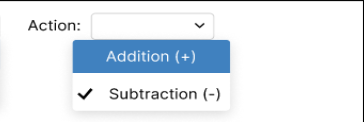
Requirement 1.3: Upon clicking "Save," the data should be stored in the database table named "tblCostingTerm"
Functional Requirement 2: Modification in Additional Cost Voucher

Requirement 2.1 : Please modify the Additional Cost Voucher as per the attached UI Design.he required modifications are outlined below with a tab-wise explanation:
1. Purchase Details : When the user selects the reference Purchase Bill, it should display all the goods from the referenced import or local purchase bill as shown in the UI below.
Note : If ‘‘EnableCostCenter’ is enabled then the cost center mapped in the reference Purchase Invoice should be displayed in the Additional Cost Voucher in read-only mode.
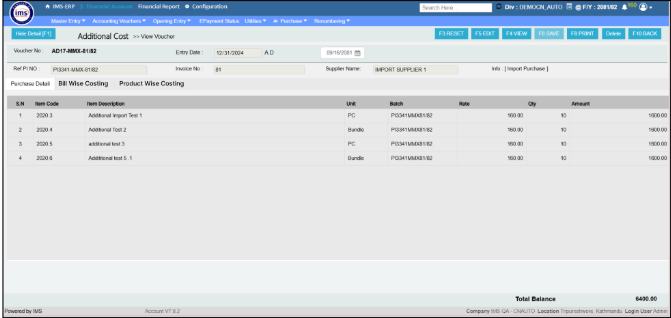
2. Bill Wise Costing Tab
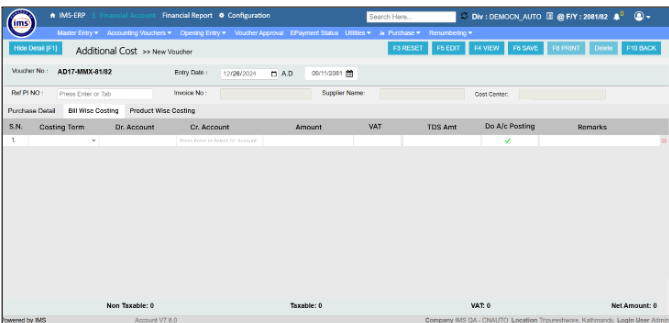
- Costing Term: The costing terms created with the "Applied for Bill wise" method & "Applied For Both" method should be visible in the Bill Wise Costing tab.
- Dr. Account: The general ledger selected in the additional costing term should be automatically populated in the Dr. Ledger field. This Column should be in Read Only Mode.
- Cr. Account : Users select the credit account ledger from the account selection pop up box.
- Amount: User enters the amount of the costing term before VAT
- VAT: When the VAT amount is entered and the user clicks "Enter" or tabs, a pop-up should appear.
- The Purchase Detail Pop Up consist of :
- Ref Bill No. :Reference Bill number of selected Costing Term's Vat Amount.
- Ref Bill Date : Reference Bill No's Date (Both In AD & BS)
- Supplier : Supplier Name Mentioned In Ref Bill No & should selected from the supplier selection List Pop Up.
- PAN Number should be automatically populated based on the selected supplier.
Note : All the fields are mandatory.
- The Purchase Detail Pop Up consist of :
- The action performed in the pop up :
- When the user clicks "Okay," the system should validate all compulsory input and process further.
- When the user clicks the cross icon, the user should not be allowed to perform further focusing on the VAT Column.
*Note: The purpose of the Purchase Detail popup is to facilitate the bills details required for VAT purchase register report. *
- TDS Amt : If TDS is applicable, when the user enters the TDS amount and clicks "Enter" or tabs, a Credit TDS selection pop-up should appear, allowing the user to select the TDS account from the account selection box.
- TDS Account Selection box :
- In the old UI (version-based Web POS), the selection box should display a/c list created under group name "TDS_PAYABLE" (COLUMN VALUE OF TRNAC COLUMN MAPPED FOR PARTICULARS COLUMN VALUE "TDS_PAYABLE" IN "RMD_TAXCHARGES_CONFIG" TABLE)
- For the new variant-based Web POS, the selection box should list accounts from ledgers which category is MAPPED AS "TDS Payable A/c" (SELECT ACNAME,ACID FROM RMD_ACLIST WHERE MAPPID = "TDS_PAYABLE" AND TYPE= 'A')
- TDS Account Selection box :
- Do A/c Posting Checkbox:
- If ticked, accounting entries of costing details will be done
- if unticked, accounting entries of costing details will be ignored.
3. Product Wise Costing Tab :
- Please add an Excel upload button in the Product Wise Costing tab, allowing users to upload individual costs from an Excel file.When user uploads the excel file , all the data should be filled as it is in excel file in Product Wise Costing Entry without saving the Voucher.
Excel Format File :
https://docs.google.com/spreadsheets/d/1HA-VxgNNjLQ-sa6pGenNR84sJLBipFTxYzS4xAcTXDc/edit?usp=sharing
- The detail of the Product Wise Costing entry UI are as follows:
h3. Costing Term:
The costing terms created with the "Applied for Product wise" method and “Applied for Both” method should be visible in the Product Wise Costing tab.
h3. Dr. Account:
The general ledger selected in the additional costing term should be automatically populated in the Dr. Ledger field. This Column should be in Read Only Mode.
Cr. Account :¶
Users select the credit account ledger from the account selection pop up box.
Amount:¶
User enters the amount of the costing term before VAT. When a user enters the amount a pop-up should appear, showing all products from Purchase Invoice, allowing users to map the costing amounts for individual products as shown below.
VAT:¶
When the VAT amount is entered and the user clicks "Enter" or tabs, a pop-up should appear.- The Purchase Detail Pop Up consist of :
- Ref Bill No. :Reference Bill number of selected Costing Term's Vat Amount.
- Ref Bill Date : Reference Bill No's Date (Both In AD & BS)
- Supplier : Supplier Name Mentioned In Ref Bill No & should selected from the supplier selection List Pop Up.
- PAN Number should be automatically populated based on the selected supplier.Note : All the fields are mandatory.
- The action performed in the pop up :
- When the user clicks "Okay," the system should validate all compulsory input and process further.
- When the user clicks the cross icon, the user should not be allowed to perform further focusing on the VAT Column.
TDS Amt :¶
If TDS is applicable, when the user enters the TDS amount and clicks "Enter" or tabs, a Credit TDS selection pop-up should appear, allowing the user to select the TDS account from the account selection box.- TDS Account Selection box :
- In the old UI (version-based Web POS), the selection box should display a/c list created under group name "TDS_PAYABLE" (COLUMN VALUE OF TRNAC COLUMN MAPPED FOR PARTICULARS COLUMN VALUE "TDS_PAYABLE" IN "RMD_TAXCHARGES_CONFIG" TABLE)
- For the new variant-based Web POS, the selection box should list accounts from ledgers which category is MAPPED AS "TDS Payable A/c" (SELECT ACNAME,ACID FROM RMD_ACLIST WHERE MAPPID = "TDS_PAYABLE" AND TYPE= 'A')
Do A/c Posting Checkbox:¶
- If ticked, accounting entries of costing details will be done
- if unticked, accounting entries of costing details will be ignored.
- View Button :There is an additional button "View" that allows users to view the Additional Costing Amount assigned to each product.
- If selected Costing Terms is already used in other additional costing vouchers of same PI reference no., System should pop up Confirmation message box with "Selected Costing Terms Has Already Been Applied in other Additional Costing Voucher. Do You Want To Proceed Anyway ?". After clicking on "Yes" Button only, the system allows to add that Costing Term. Otherwise the system has to disallow to use that Costing Term.
- Costing Terms already used in Group wise Tab should not be used in Product Wise Costing & vise versa. It should be validated on selecting Costing Terms.
Data Saving Module - Costing terms are systematically recorded in the tblCostingTerm table.
- Additional cost vouchers are maintained across two tables:
- tblAdditionalCost
- tblAdditionalCost_Productwise
Data Flow - All entries in the Additional Cost Voucher are saved in the tblAdditionalCost table.
- Bill-wise and Product-wise distinctions are tracked using the CostingMethod field in tblAdditionalCost.
- Each row in tblAdditionalCost has a unique GUID for identification.
- Product wise additional cost segregation are stored in the tblAdditionalCost_Productwise table, foreign key linked by Guid column from its Main Table tblAdditionalCost .
- If DoAccountPosting is set to 1, account entries should be made, involving the following tables:
- ACCMAIN
- RMDJOURNAL
- ACCTRAN
- For TDS entries, accounting must be performed regardless of whether DoAccountPosting is 0 or 1. In the case of a TDS entry, the data should be recorded in the selected TDS account.
- The calculation for the cost per unit of the product must be saved according to the specified settings as follows:
- EnableBatch = 1 (Auto Batch Mode)
- Save the cost per unit in the LandingCost column of the batchprice_master table.
- EnableBatch = 2 (Manual Batch Mode)
- Save the cost per unit in the LandingCost column of the batchprice_master_detail table (If table Available)
(Required For Web POS Application) - Save the cost per unit in the LandingCost column of the batchprice_master table if PCL Column of Purmain <> ‘PC002’
(Required For DMS Application) - Save the cost per unit in the LandingCost column of the purprod_details table (If table Available)
(Required For DMS like Nestle, Bhanbori)
Note : While updating the landing cost in purprod_details, ensure to check the constraint on the combination of the Mcode, Batch, and BatchId columns.
- Save the cost per unit in the LandingCost column of the batchprice_master_detail table (If table Available)
- EnableBatch = 0 (Single Batch Mode)
- Save the cost per unit in the crate column of the Purprod table.
Notes On Calculating Cost Per Unit
- Save the cost per unit in the crate column of the Purprod table.
- EnableBatch = 1 (Auto Batch Mode)
- Additional costs linked to costing terms with "Include In Stock" set to 0 must be excluded from the cost per unit calculation.
- While Calculating Cost per unit, the system should take all additional cost entries done in selected PI No instead of taking currently entered additional cost values.