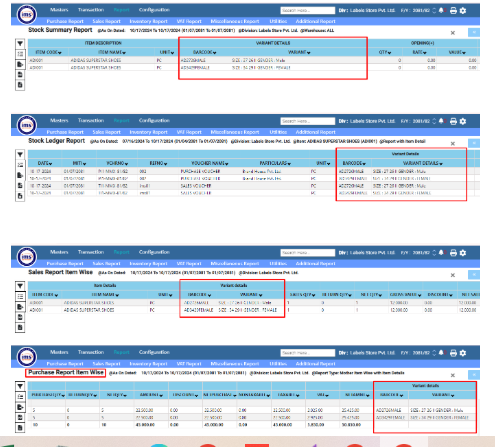WEBPOS-VARIANT
User documentation
07/11/2025
WEBPOS-VARIANT¶
Requirement Overview
This feature is designed to support customers operating the multiple variant of the product such as Color, Size, Gender and So on. It helps to track the products in a specific way.
Database Configuration
- EnableVariantCategory=1
- It enables to appear the menus Department Vs Categories, Variant Category Master and Product Variant unders Inventory Info of Masters in RoleList and need to give rights to appear in tabs.
- EnableBarcodeDetails=1
- It enable the Color and Size Columns in Billing Gridview of Dot Net Billing POS Software
(Select EnableVariantCategory,ENABLEBARCODEDETAILS from setting)
Application Flow:
Case Scenario: if we have,
Product Name: ADIDAS SUPERSTAR SHOES
Size : 27 26, 34 29
GENDER : MALE, FEMALE
Then we have the following application flow in our IMS WEBPOS-VARIANT Software.
Masters
Step 1 :
After Enables the setting it will appear the menus Department Vs Categories, Variant Category Master and Product Variant unders Inventory Info of Masters in RoleList and need to give rights to appear in tabs.
Step 2 :
In Department vs Category menu, SIZE, COLOR, GENDER, ETC. Category need to create.
Note that: Spelling must be same as above. Spelling COLOUR does not support on it.
Here in below image, I have only created SIZE and GENDER.
Step 3 :In Variant Category Master menu, different attributes of SIZE, COLOR, GENDER need to create.
E.g.
- SIZE:- S, M, L, XL, XXL, XXL, ETC.
- COLOR:- BLUE, RED, WHITE, ETC.
- GENDER:- MALE, FEMALE
—> Barcode Length is no. of character that will use in input field Code.
—> Code is the code of variant attributes.
—> Category is VARIANT CATEGORY NAME (SIZE, GENDER).
—> Name is Variant Attributes name.
*Same process for creating * GENDER and COLOR also.
Step 4 :In Product Variant menu, Different variant attributes of product such as SIZE, COLOR, GENDER need to mapped in to that product.
- Before doing it, Enable Variant Caterogy checkbox should be check while Creating the Product in Product Master
Then go to Product Variant and Click on Add Product Variant .
Only Enabled Variant Category enabled or ticked product will shown in product selection list in New Product Variant.
Then choose the product for Product Name and choose the SIZE and GENDER from dropdown for variant SIZE and GENDER. Then save.
Data will saved in VARIANTWISE_CONFIGURATION_MASTER and itemwise_variant_attributes tables after creating Masters as below figures:
- VARIANT ATTRIBUTE’S JSON format is:
[{"CODE":"987","ALIASCODE":null,"VARIANTBARCODE":"987","NAME":"27 26","VARIANTNAME":"SIZE"},{"CODE":"986","ALIASCODE":null,"VARIANTBARCODE":"986","NAME":"34 29","VARIANTNAME":"SIZE"}]
- When Purchase:
Above created variant will appears after select the product.
And variant selection pop-up will generate where,
—-> SIZE is the size of the product
—-> GENDER is gender category of the product such as male or female
—-> PRATE is the purchase rate of the product
—-> SRATE is the SALES RATE without VAT of the product and it will appears auto if it has input in product master.
—-> SRATE is the SALES RATE with VAT of the product and it will appears auto if it has input in product master
—-> BARCODE is the BARCODE of the combination of variant details. **It is very important in Variant Features in system and should be unique.
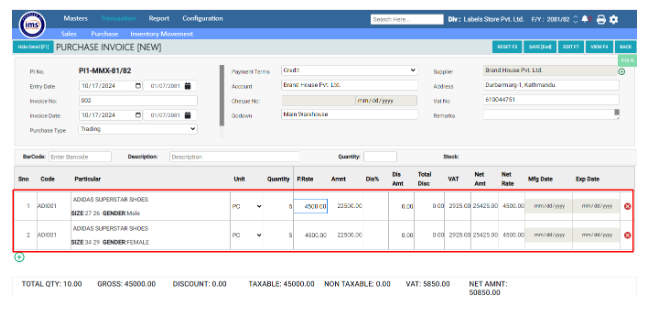
Added Barcode will appears in BARCODE MAPPING tab of Product Master
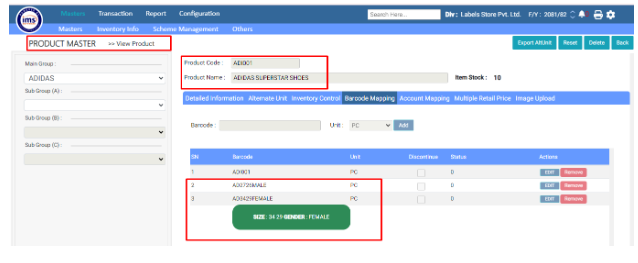
- When Opening Stock Entry:
(As same as Purchase Entry)
Data will saved in REMARKS, VARIANTDETAIL, barcodeDetails, VARIANTKEY columns of BARCODE table after doing Transactions with that variant as below figures:
Sales- When Web Billing:
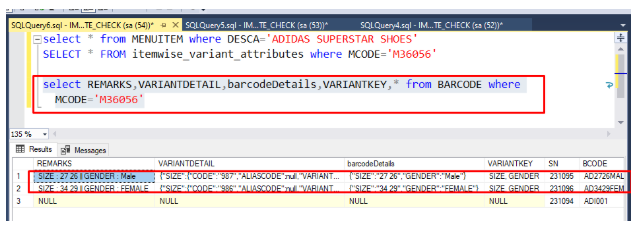
- If we will choose product using Barcode Enter,
—>Need to enter the Variant Details BARCODE in Barcode input field as shown in below figure. Then respective variant mapped product will listed in gridview.
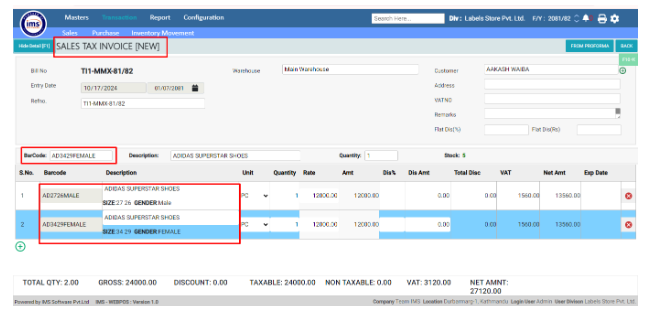
- If we will choose product using product selection popup,
—> Press Enter in Description, and select the Product
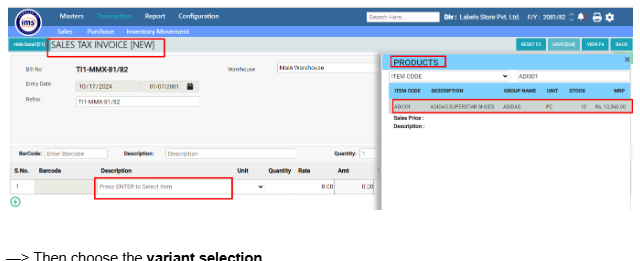
—> Then choose the variant selection.
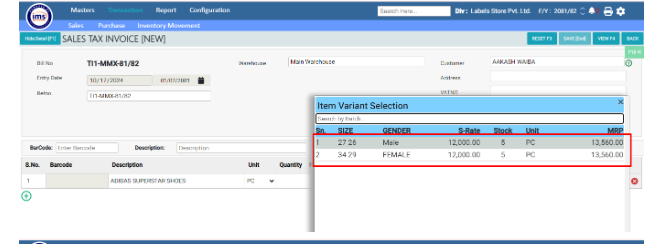
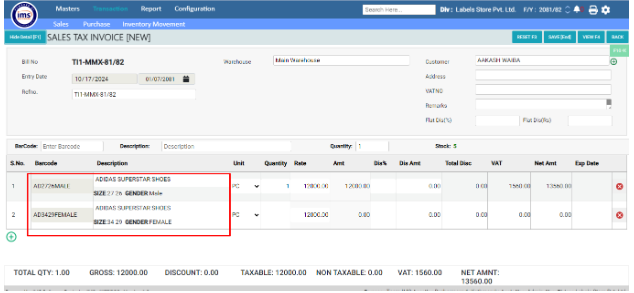
- When DotNet Billing:
We Need to input the values in BARCODE_DETAIL_FIELDS table according to Variant Category such as SIZE and GENDER.
But Please note that, in DOT NET Billing Software, it will only support SIZE and COLOR.
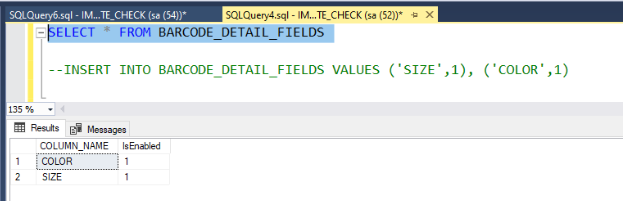
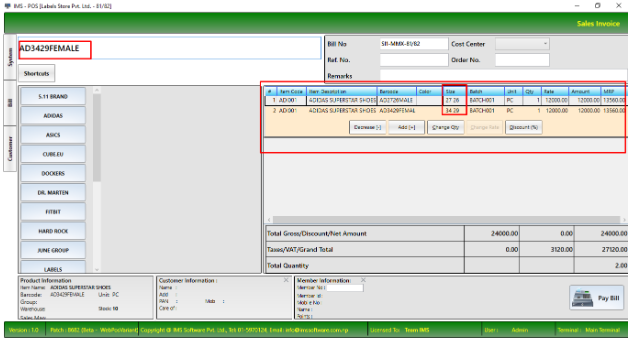
Reports
Report will generate as shown in below image for Variant Details in Stock summary report and
Others reports too.