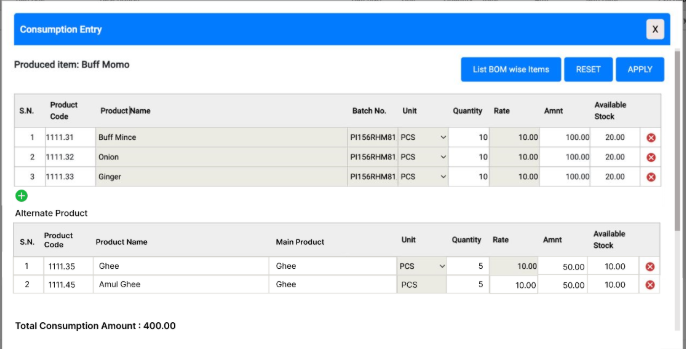Alternate Product
User documentation
07/11/2025
Alternate Product¶
Requirement Overview
The Alternate Product feature allows users to select a substitute product when the required product in the consumption entry is unavailable or has insufficient quantity to meet the required demand.
Database Changes
- Add the setting ‘EnableAlternateItem’
- EnableAlternateItem = 0
- Hide the alternate product tab from the product master
- EnableAlternateItem = 1
- Show the alternate product tab from the product master
- EnableAlternateItem = 0
- Create a table named AlternateItem with the following columns:
- Main_Mcode
- Mcode
- Sno
Limitation
- The main product's unit and the alternate product's base unit must be the same in the product master.
- In the case of a shortage of multiple products in the consumption entry, the user must select alternate products one by one.
UI Design
https://www.figma.com/design/7vlmtCWU6qEhcI8hRhno8n/Alternate-Product?node-id=116-2&t=0MGXkCm8IwXu46yc-1
Functional Requirement¶
Product Master
Requirement 1 : Please create a tab labeled "Alternate Product" within the Product Master controlled by the setting .When the user selects the Alternate Product tab, the following user interface should be displayed.
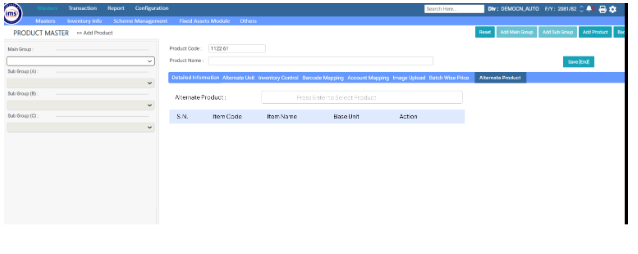
Requirement 2 : When the user clicks or presses Enter on the Alternate Product Input Field , a Product Selection Box should pop up where the user can select the alternate product.
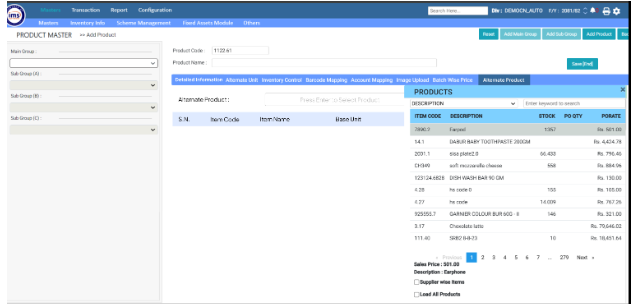
- The base unit of the alternate product matches the unit of the main product.
- Ensure the main product and alternate product are not the same item.
- Prevent duplicate selection of items in the product master.
Requirement 4 : All the chosen alternate products should be displayed in a table order by serial number , as shown in the figure. - Upon saving the product , the data should be stored in AltenateItem table.
Requirement 3: Upon selecting the alternate product , validate that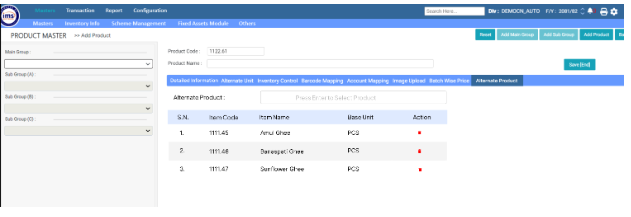
Case Scenario
Requirement 5: When the user creates a production entry and selects a consumption product from the List BOM, an alternate icon should be displayed next to any product that has a shortage.
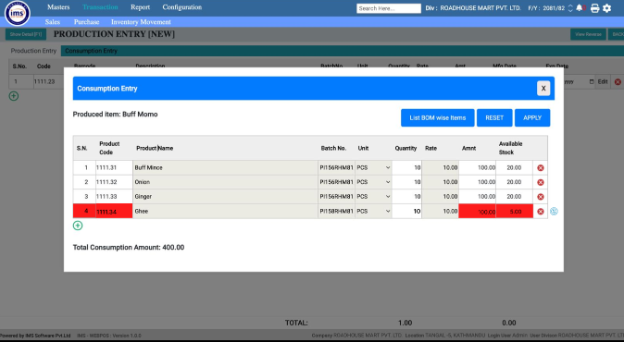
Note: This applies to multiple items in case of any shortage, and the process will remain the same, requiring the user to select alternate items one by one.
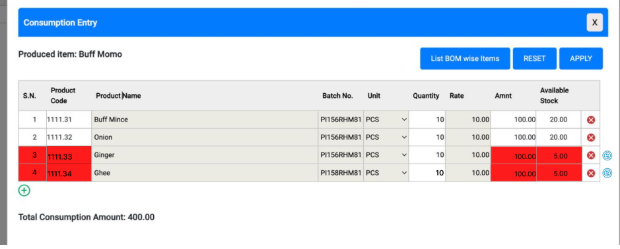
Requirement 6: When the user clicks on the alternate icon, an alert message should pop up. If the user clicks Yes, an alternate product selection box will appear.
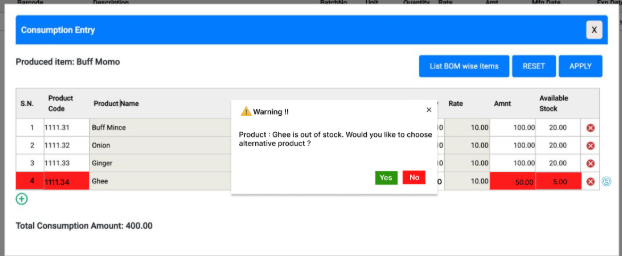
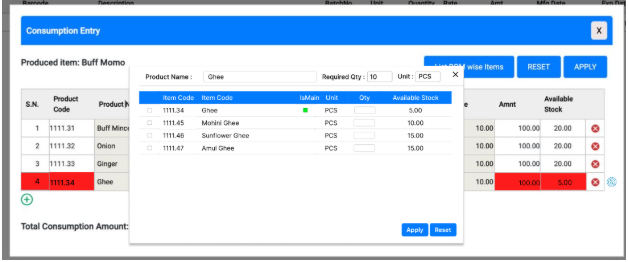
- Alternate Product Selection Includes:
- Product Name:The product requiring an alternate selection, as currently selected in the consumption entry box.
- Required Quantity: This denotes the total quantity consumed for the selected product.In the case of batches:
- If the product has a single batch, the total consumed quantity is shown in the Required Quantity field.
- If the product has multiple batches, the total consumed quantity should also be displayed in the Required Quantity field.For example, if Batch 3124B12 has 10 PCS of ghee but 20 are needed, and Batch 3125B13 has 5 PCS, the Required Quantity field will show 20 while selecting Alternate Product.
- Unit:The measurement unit associated with the required product.
- All alternate products associated with the main product should be displayed alongside the main product, which should be identified using an IsMain checkbox checked.
- If the user selects a quantity other than the required amount, an alert message will appear. Selecting "Yes" allows the user to proceed with the process, while selecting "No" enables the user to adjust the quantity to match the required quantity.
Requirement 7 : After saving the selected alternate product, the main product will be removed from its previous position and displayed in the Alternate Product table. If the user selects the main product, the Product name and Main Product will remain the same in the Alternate Product table.
Note: If the user deletes all alternate products, the main product will reappear in its original state, requiring the user to select an alternate product again
Requirement 8 : After applying the required quantity , the alternate product and main product should be displayed as following UI. - In consumption Saving, Need To Save Main Item Code value In INVPROD_SUMMARY.mastermcode column for indicating system that alternate item is being used for that main item code.
- Incase of using Main item in Alternate item selection, value in * Mcode & mastermcode* column will be the same.