Application Settings
User documentation
07/11/2025
Application Settings¶
Application Settings - Preference¶
Requirement Overview
The Preferences feature enables users to configure application features and settings from the user interface (UI). These settings are predefined within the Variant Configuration and can be modified the users configurable settings by the user as per their needs.
UI Design
Functional Requirement¶
Requirement 1 : Create the Application Setting Sub Menu under the "Configuration" Menu where the Application Setting Form contains a side bar with options "Feature," "Preferences," and "Voucher Format" as shown in the figure. Additionally, implement a search box within the sidebar, allowing users to filter the configuration list efficiently.
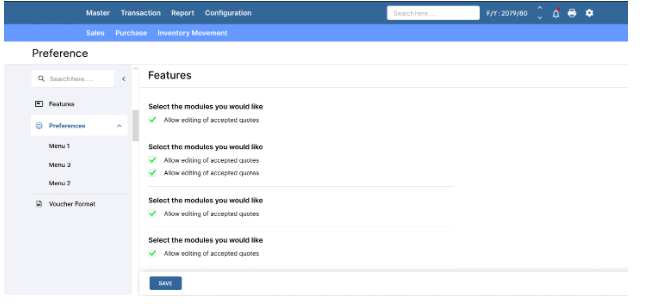
Requirement 2: When the user clicks on "Preferences," all main features which has tblFeature.HasMainFeatures = 0 and tblFeature.IsUserConfigurable = 1 should be displayed under a preferences section, ordered by the SN Column. If the user double-clicks on "Preferences," the displayed features will be hidden.
Requirement 3: On Clicking on Main Feature ,It’s all sub-features which has tblFeature.IsUserConfigurable = 1 and IsEnable = 1 in Variant Configuration should be organized and displayed in a tab format order by SN Column.
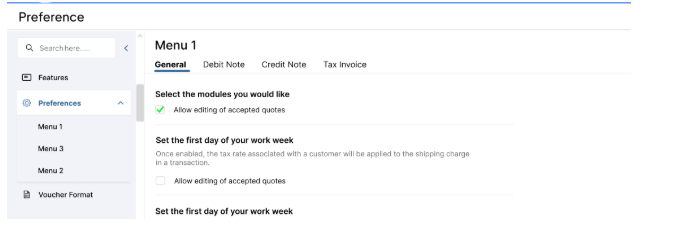
Requirement 4 : On clicking on Sub Feature, all the settings that are configured to selected Sub Features having tblSetting.IsUserConfigurable = 1 should be shown inside the sub feature tab order by SN Column. The UI Logic of the setting :
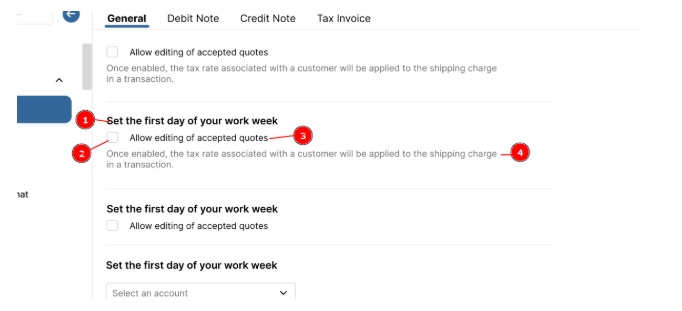
- Section Header:* Section Header is a Features_Header Column Value of Particular Settings (tblSettings.Features_Header) . All the settings with the same Feature_Header should appear in the same section, separated by a line. If the tblSettings.Features_Header is null, display the setting separately divided by a line.
- Input Controls : Type of Input Controls are depends on tblSettings.datatype Column Value.
- Boolean: The setting name should be displayed with a checkbox.

- List: The setting should be displayed with a combo box with the list data specified in the tblFeatureSettings.options Column..
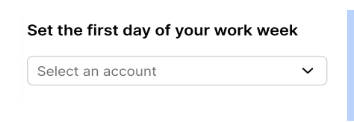
- Text: The setting should be displayed with text box.

- Number: The setting should be displayed with a text box with validation to accept only numeric input.
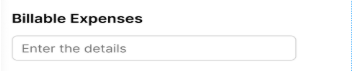
- Boolean: The setting name should be displayed with a checkbox.
- Setting Name : It is the display name of setting which is defined in the tblFeatureSettings.DisplayName .
- Description : If there is a description, it should be displayed as specified according to tblFeatureSettings.Description, as shown in the provided figure.

Requirement 5 : This is a note panel of selected sub features which is defined in the tblFeature.Notes Column. It should be shown in the footer of the selected sub feature. It should be only visible if the tblFeature.Notes Column has value.

Requirement 6 : On Clicking on save , the only setting values which are changed are updated in the Setting table and also need to show a confirmation message “ Setting Applied Successful ! Please Log out and Log in to reset the application.”