Application Setting Registration
User documentation
07/11/2025
Application Setting Registration¶
Requirement Overview¶
Application Setting Registration is necessary to configure settings that ensure the smooth operation of the application.
UI Design
Functional Requirement¶
Requirement 1: Create the Application Setting Registration List. When the user clicks on "App Setting Registration," the following UI should be displayed.
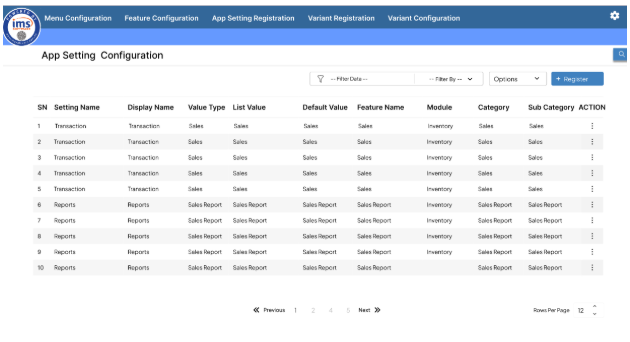
- Filter: The filter option is used to refine and narrow down the displayed data, making it easier to find specific information.
- Filter By: "Filter By" section shall display the column list present in the App Setting Registration List .
- Filter Data: Data should be displayed according to the selected options in the "Filter By" list.
- To remove the filter, the user should click on "Clear Filter." After clicking it , all Settings should be displayed in the UI.
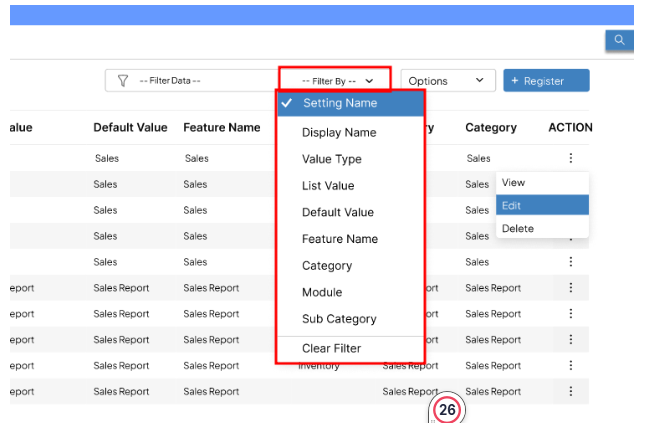
- Options: There are three options available: Export Application Setting , Import Application Setting and Refresh List.
- Export Application Setting : All the Application Setting list will be downloaded in excel format in the user's device after clicking on export menu list.
- Import Application Setting : Clicking on Import Application Setting will display the import UI (details are under discussion).
- Refresh List: Clicking on Refresh List will update and refresh the tab’s data It clears all filters and refreshes the list. If data is not displayed, the Refresh List will reload the entire list.
- Action Button : There are action options available where the user can view, edit, or delete by clicking on the action button.
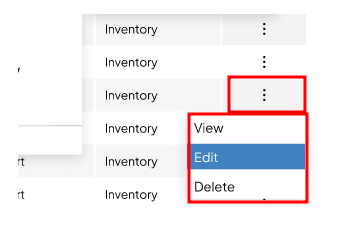
- View: Clicking the "View" button takes the user to a read-only display of the selected Application Setting , allowing them to view its details.
- Edit: Clicking the "Edit" button directs the user to an edit UI for the selected Application Setting , allowing them to modify all fields.
- Delete: Clicking the "Delete" button enables the user to remove the selected Application Setting from the list.
Requirement 2: When the user clicks the "Register" button, the Application Setting Registration UI should be displayed. Please create the App Registration UI as shown below.
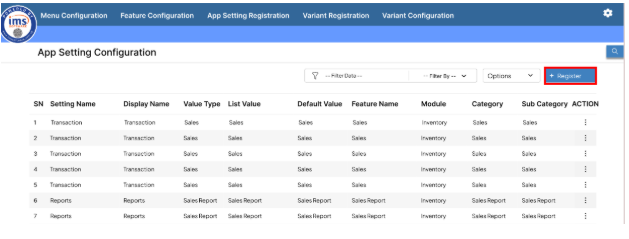
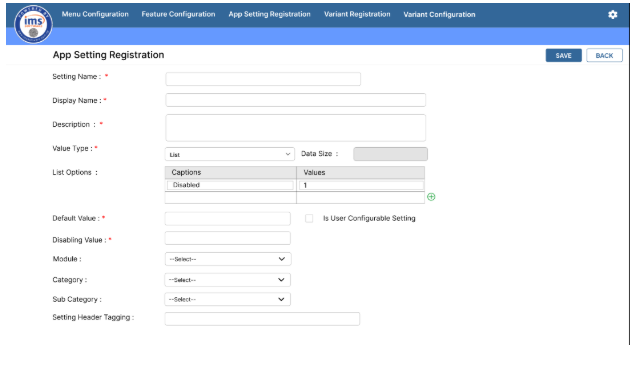
- Setting Name: This field allows the user to enter the name of the setting. It must be unique, and duplicates are not allowed.
- Display Name: This is the display name of the setting, which will be shown in the UI. It is required to be displayed when the "User Configurable" option is checked.
- Description: This field is used to provide a description of the setting, detailing its purpose or functionality.
- Value Type: User can select the value type from the dropdown. and includes the following four options:
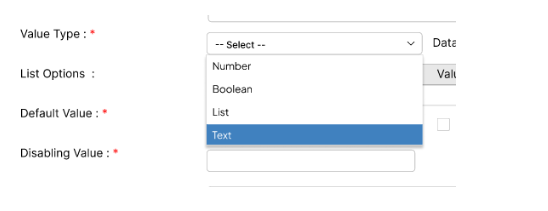
- Number : This option is used for settings requiring numeric values (e.g., 0, 1).
- Text : This option is used for settings with alphanumeric values (e.g., "B2C," "B2B").
- Boolean : This option is used for settings with boolean values (true or false).
- List : This option is used for settings that require a list of predefined values (e.g., "Disable = 0," "Enable Partial = 1," "Enable Full Delivery Chalan = 2").
- * Data Size* : This field is disabled only when the value type is set to "List." For other value types, the Data Size field is a numeric field that can accept numeric values only.
- List Option : This field is enabled when "List" is selected as the value type.
- Users can enter text in the "Caption" field and numeric values in the "Value" field. To add more columns, users can click the add icon shown in the UI below.
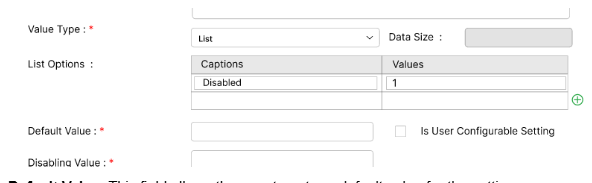
- Default Value: This field allows the user to enter a default value for the setting.
- Disabling Value: This field is used to enter the disabling value for the setting.
- Is User Configurable Setting: This setting can be controlled by the user and should be displayed in the application with its display name if it is enabled. If it is disabled, the user cannot configure it, and it can only be modified directly from the database.
- Module : Allow users to select a module from the dropdown (data from the database) and ensure each application setting is unique for its module, preventing duplicates.
- Category: Select a category from the dropdown and the data should be taken from table Category.
- Subcategory : Select from the dropdown or add a new one by clicking the add icon. This is an optional field, but duplicate subcategories are not allowed.
- Setting Header Tagging: Assign specific tags or labels to the headers of settings within the application.
Note to be consider :
- After all required fields are filled, the data should be saved in the tblfeatureSettings table.
- The data in the List Options field should be stored in the tblfeatureSettings.Option table in the following pattern:
[ { "key": "Disabled", "value": 0 }, { "key": "On 1st Invoice", "value": 1 }, { "key": "On Expiry", "value": 2 }
]