Variant Registration
User documentation
07/11/2025
Variant Registration / Variant Configuration¶
Requirement Overview¶
This feature is designed to create application variants and configure both the settings and menus, with features mapped for each variant.
UI Design¶
Variant Registration¶
Functional Requirement
Requirement 1: When the user clicks on "Variant Registration," the following UI should be displayed
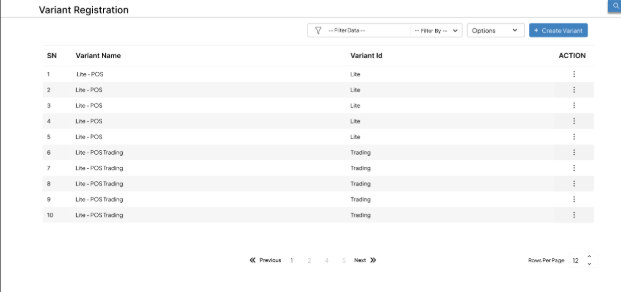
- Filter: The filter option is used to refine and narrow down the displayed data, making it easier to find specific information.
- Filter By: "Filter By" section shall display the column list present in the Variant Configuration List .
- Filter Data: Data should be displayed according to the selected options in the "Filter By" list.
- To remove the filter, the user should click on "Clear Filter." After clicking it , all Variant Lists should be displayed in the UI.
- Options: There are three options available: Export Variant , Import Variant and Refresh List.
- Export Variant Registration : All the Variant list will be downloaded in excel format in the user's device after clicking on export menu list.
- Import Variant Registration : Clicking on Import Variant will display the import UI (details are under discussion).
- Refresh List: Clicking on Refresh List will update and refresh the tab’s data It clears all filters and refreshes the list. If data is not displayed, the Refresh List will reload the entire list.
Requirement 2 : Create the Variant Registration Ui as shown in the following UI.
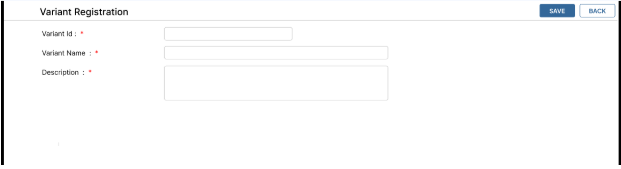
Variant Name: This is also a mandatory field that must be unique and should be displayed in the UI.
Description: This text field provides information about the variant and its functions.
- After saving the variant, the data should be stored in the tblAppVariant table.
Variant Configuration¶
Functional Requirement
Requirement 1: Create a Variant Configuration that allows users to configure Feature , Menus and Setting on a module-wise basis.
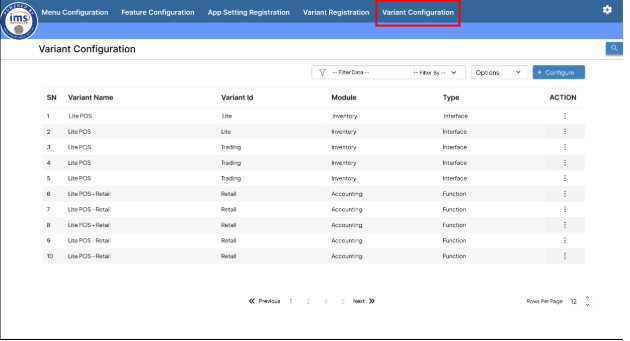
- Filter: The filter option is used to refine and narrow down the displayed data, making it easier to find specific information.
- Filter By: "Filter By" section shall display the column list present in the Variant Configuration List .
- Filter Data: Data should be displayed according to the selected options in the "Filter By" list.
- To remove the filter, the user should click on "Clear Filter." After clicking it , all Variant Configuration Lists should be displayed in the UI.
- Actions :
- View: Clicking the "View" button takes the user to a read-only display of the selected Variant Interface or Variant Function Configuration , allowing them to view its details.
- Edit: Clicking the "Edit" button directs the user to an edit UI for the selected List, allowing them to modify all fields.
- Delete: Clicking the "Delete" button enables the user to remove the selected configuration from the list.
- Configure Button: When the user clicks on this button,Variant configuration UI should be displayed.
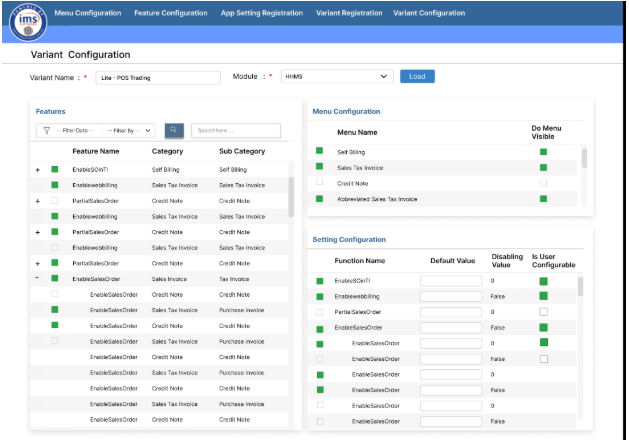
The detail of UI : * Variant Name: Users can choose the Variant Name from a popup that shows all created variants.
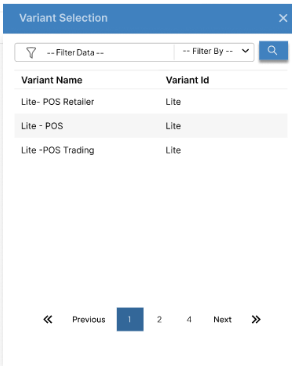
- Module: Users can select a module from a dropdown list, which pulls data from the Module table.
- Click "Load" to populate the Feature table based on the selected module. however, the Menu and Setting layout will initially be empty.
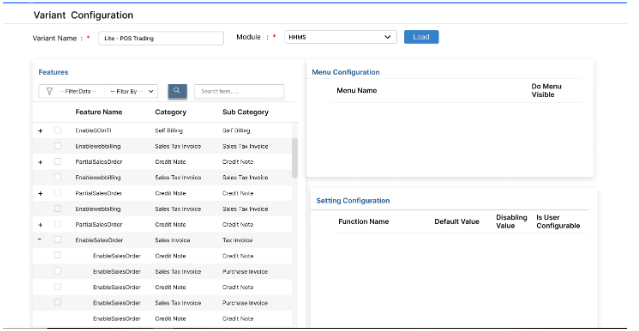
- After the data is loaded, the user can filter the * Feature* using the filter option or perform a search using the search button.
- If a feature has sub-features, it should display a "+" icon.Sub-features should remain hidden until the "+" icon is clicked.On clicking the "+", it should change to a "-" icon, and the sub-features should be displayed under the parent feature.Clicking the "-" icon should hide the sub-features and change the icon back to "+".If the parent feature is checked, all sub-features should automatically be checked, but users can manually uncheck individual sub-features.If the parent feature is unchecked, all sub-features should be locked and cannot be ticked
- Feature Functions without sub feature functions should not have a + icon.
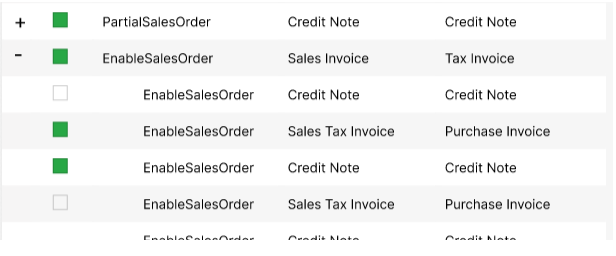
- Menus mapped in the checked feature should be displayed in the Menu tab, where the user can check or uncheck each menu. If a menu is checked, the "Do Interface Visible" checkbox should be automatically selected. When the Menu checkbox is checked, the user can freely toggle the "Do Interface Visible" option. However, if the Menu checkbox is unchecked, "Do Interface Visible" should be locked.
Note : While generating json for dynamic Menu Generation ,following columns values are needed.
Setting Tab - The Setting mapped in the checked feature should be displayed in the Settings tab, where users can check or uncheck each Setting .
- Fields such as Is User Configurable, Default Value, and Disable Value should be displayed based on the data from tblFeatureSetting
- The Disabling Value field should be in a view-only form and cannot be edited.
- If the feature is ticked, the Default Value field is enabled and can be modified.
- For boolean type, a drop down allows the user to select true or false, and the key value is saved.
- For list type, the key is shown, and the corresponding value is saved in the database.
- For text type, the default value is fetched from tblFeatureSetting but can be changed by the user, allowing free text input.
- For number type, the default value is fetched from tblFeatureSetting but can be modified by the user, accepting only numeric input.
After saving the Variant Configuration, all settings whether ticked or unticked, should be stored in the tblVariantFeatureSetting table.
- If a Setting is checked , the Default Value and IsUserConfigurable fields should reflect the user input.
- If the Setting is unchecked , the Default Value field should be disabled. However, the database should still store the value of the Disabling Value and IsUserConfigurable should be stored as False.