Feature Configuration
User documentation
07/11/2025
Feature Configuration¶
Requirement Overview¶
Feature Configuration is necessary for aligning application menus with application settings, ensuring both are managed in parallel within the application
UI Design¶
Functional Requirement¶
Requirement 1 : Create a Feature Configuration UI as follows :
- When user click on Feature Configuration , following UI should be shown :
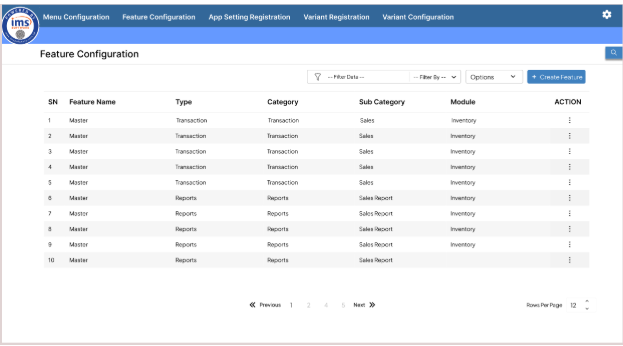
- Filter : The filter option is used to refine and narrow down the displayed data, making it easier to find specific information.
* *Filter By: "Filter By" section shall display the column list present in the Feature Configuration List..
- Filter Data : Data should be displayed according to the selected options in the "Filter By" list.
- To remove the filter, the user should click on "Clear Filter." After clicking it , all Features should be displayed in the UI.
`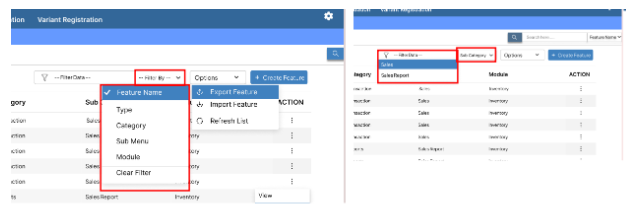
- Options: There are three options available: Export Feature, Import Feature and Refresh List.
- Export Feature: All the Feature list will be downloaded in excel format in the user's device after clicking on export menu list.
- Import Feature: Clicking on Import Feature will display the import UI (details are under discussion).
- Refresh List : Clicking on Refresh List will update and refresh the tab’s data It clears all filters and refreshes the list. If data is not displayed, the Refresh List will reload the entire list.
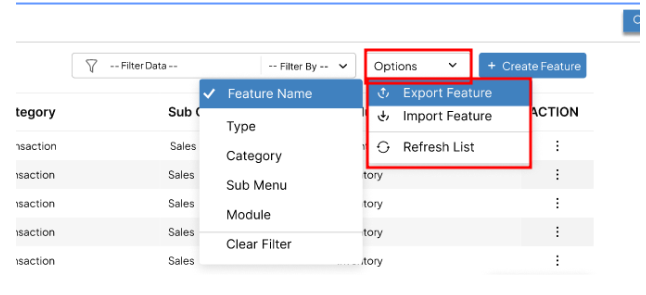
- Action Button : There are action options available where the user can view, edit, or delete by clicking on the action button.
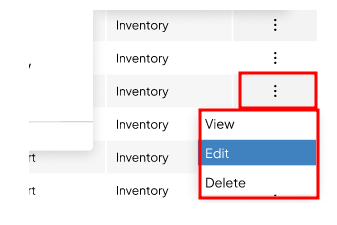
- View : Clicking the "View" button takes the user to a read-only display of the selected feature, allowing them to view its details.
- Edit : Clicking the "Edit" button directs the user to an edit UI for the selected feature, allowing them to modify all fields.
- Delete: Clicking the "Delete" button enables the user to remove the selected feature from the list.
Requirement 2 : When user click on Create Feature then the following UI should be displayed:
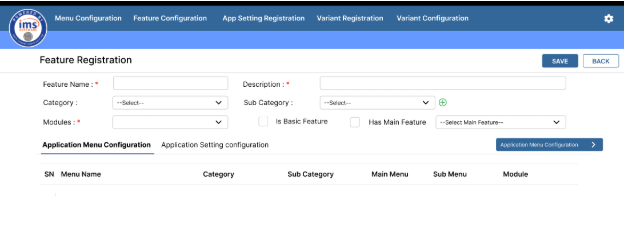
- Feature Name: This field is mandatory and must be unique within each selected module. Users should enter the feature name here.
- Description: This is a mandatory text field where the user provides the description of the feature.
- Category: This is an optional field, which can be selected through dropdown and the list will come from the database table tblcategory.
- Sub Category : Select from the dropdown or add a new one by clicking the add icon. This is an optional field, but duplicate subcategories are not allowed to store.
- Module: This is a mandatory field. Duplicate feature names within the same module are not allowed. A validation message should pop up if a duplicate is detected during saving.
- Is Basic Feature : Check this box if the feature is basic; otherwise, leave it unchecked.
- Has Main Feature : By default, this checkbox will be unchecked, and the Main Feature field will remain locked . If the checkbox is selected, the Main Feature field will be enabled.
- Select Main Feature : This field is only mandatory if the Has Main Feature is checked. Otherwise it will be in locked form.
- The user can select a Feature from the combo list and click on the "Search" button to display a selection box.
- A filter should be added to the dropdown list and the Feature Selection Box, showing only features where tblFeature.HasMainFeatures is set to 0.
- Application Menu Tab : Upon clicking 'Select Application Menu,' the Application Menu Selection Box will open. This interface allows users to tick the checkbox beside the desired menu. If the menu is not immediately visible, users can either:
- Search: Use the search functionality to locate the specific menu.
- Filter: Apply filters to narrow down the available menus and streamline the selection process.

- After clicking "OK," the Ticked Menu should be shown in view mode. The user can modify it by selecting the "Select Application Menu" button User can remove the menu as per need..
- By default, the previously selected menus should remain checked, and the user can check or uncheck all menus as needed.
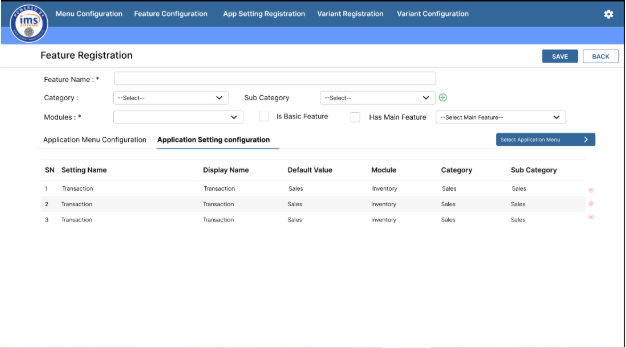
- Application Setting Configuration When the user clicks "Application Setting Configuration," a tab should open, allowing them to select settings similar to the Application Menu. The settings selection box should be displayed according to the selected module.
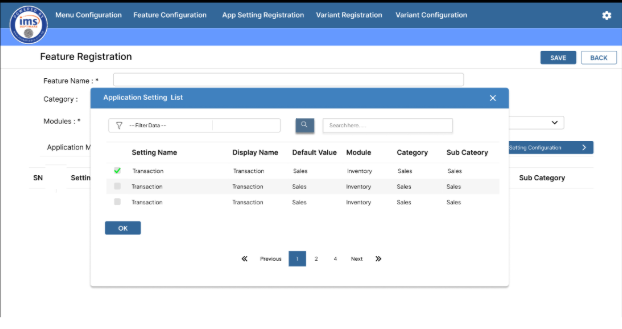
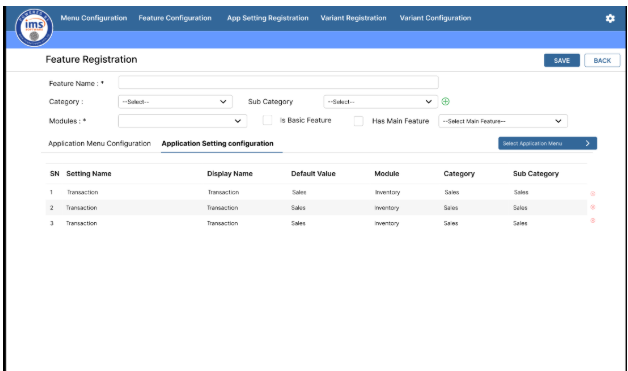
Note to be consider:
- After saving the feature:- The data should be stored in the TBLFEATURE table.
- The selected menu ID, mapped to the created feature ID, should be stored in the tblFeatureMenu table.
- If the user selects the "Has Main Feature" option, the value should be stored as 1 in tblFeature.HasMainFeature; otherwise, it should be stored as 0 in the database.
- Additionally, the mapped feature id in the Main Feature (UI) should be stored in the tblfeature.MainFeatures column.