Opening Stock
User documentation
07/11/2025
Opening Stock¶
Step 1:
Log in to the IMS Web POS application.
- If the required product is not registered, create the product in Product Master
.
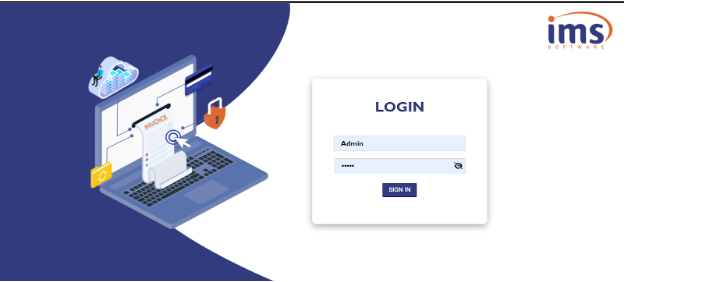
Step 2:
Navigate to Configuration, then select Master Migration.

Step 3:
Select a Master from the dropdown and click pn Download SampleExcel as shown in the provided interface.
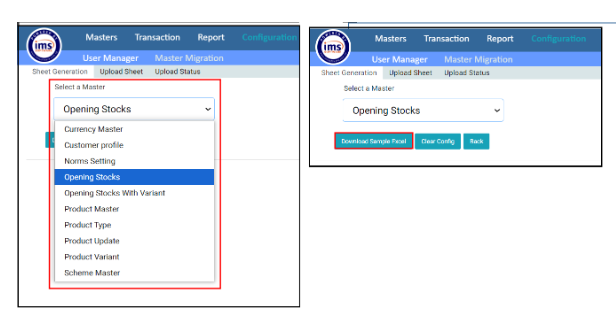
Step 4:
After downloading the file, open the Excel sheet.
Downloaded sample excel file : https://docs.google.com/spreadsheets/d/1KR6khS9wzTBH4e8wWE-tC2dJvfnwl5DQ/edit?usp=sharing&ouid=102616773824052168253&rtpof=true&sd=true
- Delete the sample data provided in the first row.
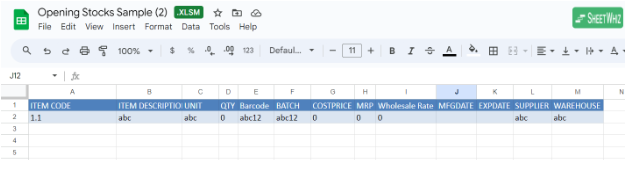
- Item Code: Enter the code generated by the software when creating the product. This field is mandatory.
- Item Description: Enter the name corresponding to the item code. This is also mandatory.
- Unit: Enter the unit of measure linked to the item code. This is mandatory.
- Quantity: Input the quantity of the product. This is a required field.
- Barcode: Barcode can be the same as the item code, but it is optional.
- Warehouse: Select the warehouse that the user has access to within their division.
All other fields can either be filled or left blank as per the requirement.
Uploaded SampleExcel file : https://docs.google.com/spreadsheets/d/15w3VdP5ub_MqY-AL8aZSTAeMwoUONd34/edit?usp=sharing&ouid=102616773824052168253&rtpof=true&sd=true
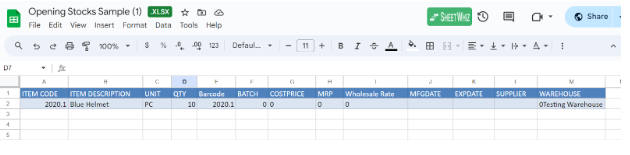
Step 5:
Once the data entry is completed, save the file.
- Go to Master Migration in the IMS Web POS, click on Upload Sheet, select the Master from drop down , and choose the file to upload.
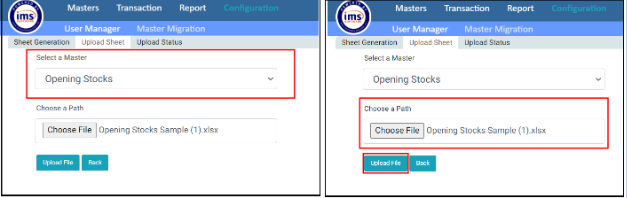
- Click on Upload File to finalize the process.
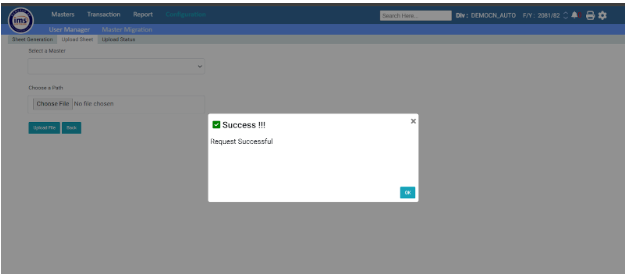
Video Link :
https://drive.google.com/file/d/1sfVySf90ivn3B0568k8dWSJwY3vZsp4A/view?usp=sharing