Manul Batch
User documentation
07/10/2025
Requirement Overview¶
We've been using the auto batch feature in the application widely ; however,while we started to use manual batch feature we identified a system gap during the purchasing and opening stock saving processes. In these instances, it is necessary to register and search for the manual batch first to ensure the seamless completion of the stock inflow.
Database Changes¶
- Enable the manual batch setting
- Enable the compulsory expiry setting
- We are just preparing the application stock inflow points for manual compatibility we have noy yet defined the complete flow of manual batch in all forms
- Manual batch does not support purchase orders and GRN-based purchase invoices.
- This feature is only applicable for product types; 'Inventory Item' does not support perishable or service items.
- Single product can’t have the duplicate batch name
- In each purchase batch id should be unique
- If the parameter for the batch id is the same batch id will be saved at the time of purchase.
Requirement¶
- All stock inflow forms should generate the Batchid
- Purchase Invoice Voucher
- Debit Note Voucher
- Full
- Partial
- Purchase Reverse
- Opening Stock Entry
- Opening Stock Bulk Upload
UI DESIGN¶
Application Flow¶
Purchase¶
Step 1: In Purchase Select the item when cursor reach to Batch cell in either Tab or In Enter a batch pop up should appear when manual batch setting is enabled
Step 2: To select an 'Old Batch,' input the batch name in the search box. The matching line will be highlighted upon entering. Press Enter to confirm and close the batch selection pop-up. Afterward, proceed to close the pop-up and navigate to the Purchase Screen with the loaded data, including Batch Name, Manufacturing Date, and Expiry Date for the selected batch.Order by expiry date
Listing Logic: ?????
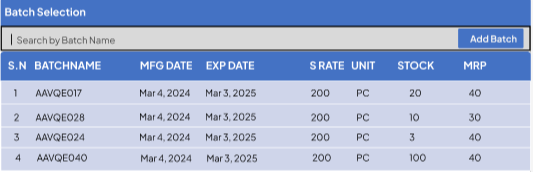
Or
c. Step 3: To Create the ‘New Batch’, After Opening Up the Batch selection pop, Either Press CTRL+N or Click on Add Batch to Register New batch Pop up Window should Appear.
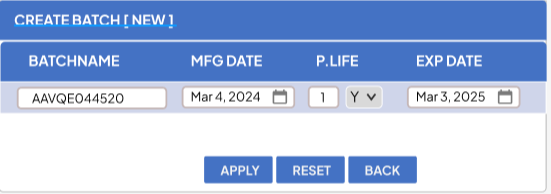
i. Batch Name
To ensure Batch Name uniqueness within the same item, manually enter the Batch Name while avoiding duplication. The system should validate a unique Batch Name to prevent any conflicts in the batch within the item later.
ii. Mfg Date
The user has the option to choose the manufacturing date for the batch using the date selection pop-up. The selected date can be from the past, but it cannot be a future date. Saving the batch is not mandatory if the product life is not specified.
The Product Life (P. Life) field becomes active only when the manufacturing date is correctly input. It comprises two main sections:
- Number Definition: Users specify a numerical value (e.g., 1, 2, 3).
- Unit Definition: Users choose between two dropdown options: 'Y' for years and 'M' for months.
Upon completing the form with these values, the system automatically generates the expiry date.
iv. Exp Date
Within the batch creation form, the expiration date is mandatory and is derived from the manufacturing date and product life or can be manually chosen using the date selection pop-up. It is essential to note that the expiry date must not be a past date; it can be either the present date or any future date.
d. Step 4: The application will load the batch manufacturing date, expiration date, purchase rate, and then proceed to save the purchase invoice upon the addition of the specified quantity.
e. Step 5: For Opening Voucher entry as well the same feature need to be introduced- Manual Opening Stock Entry
- Opening stock Carry Forward
- Opening should be carry forwarded based on Batchid
- Opening stock Excel Upload
- Opening should be carry forwarded based on batchid
Manual Opening Stock¶
a. Step 1 : In Opening Stock Select the item when the cursor reach to Batch cell in either Tab or In Enter ,a batch pop up should appear when manual batch setting is enabled.
b. Step 2: To select an ' Old Batch ,' input the batch name in the search box. The matching line will be highlighted upon entering. Press Enter to confirm and close the batch selection pop-up. Afterward, proceed to close the pop-up and navigate to the Opening Stock Screen with the loaded data, including Batch Name, Manufacturing Date, and Expiry Date for the selected batch.
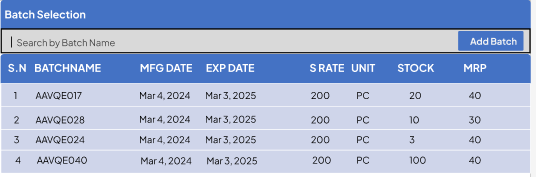
Or,
c. Step 3: After opening the batchwise pop-up, users can create a ‘ New Batch ’ by either pressing CTRL+N or clicking " Add Batch ." This will open a window where they can register the new batch.
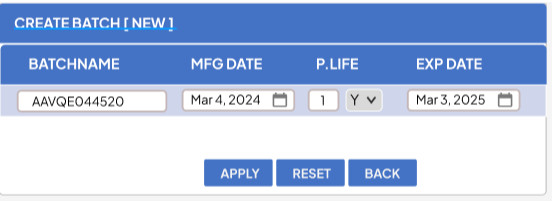
ii. Mfg Date : The user has the option to choose the manufacturing date for the batch using the date selection pop-up. The selected date can be from the past, but it cannot be a future date. Saving the batch is not mandatory if the product life is not specified.
iii. P. Life(Product Life) : The Product Life (P. Life) field becomes active only when the manufacturing date is correctly input. It comprises two main sections:
- Number Definition: Users specify a numerical value (e.g., 1, 2, 3).
- Unit Definition: Users choose between two dropdown options: 'Y' for years and 'M' for months.
Upon completing the form with these values, the system automatically generates the expiry date.
iv.Exp Date : Within the batch creation form, the expiration date is mandatory and is derived from the manufacturing date and product life or can be manually chosen using the date selection pop-up. It is essential to note that the expiry date must not be a past date; it can be either the present date or any future date.
d. Step 4 : The application will load the batch's manufacturing date, expiration date, and purchase rate. Then, users need to input the specified quantity, sales price, and wholesale price before saving the opening stock.
Excel Upload of Opening Stock¶
Users have the option to add products from an Excel file to the system. For reference, they can download a sample from the system. Once they upload the sample of the opening stock Excel form, users need to make sure that the item code, item name, and unit match the products created in the system.
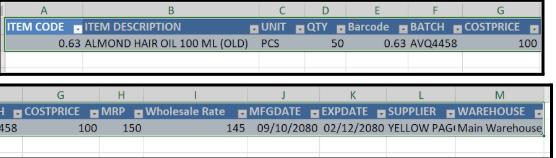
i. Batch : To ensure Batch Name uniqueness within the same item, manually enter the Batch Name while avoiding duplication. The system should validate a unique Batch Name to prevent any conflicts in the batch within the item later.
ii. Mfg Date : The user has to enter the manufacturing date manually. The selected date can be from the past, but it cannot be a future date.
iii.Exp Date : Within the batch creation form, the expiration date is mandatory and users should enter manually.It is essential to note that the expiry date must not be a past date; it can be either the present date or any future date.